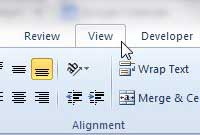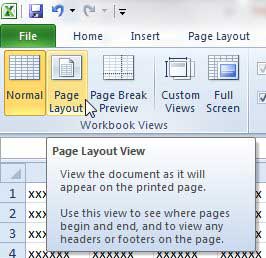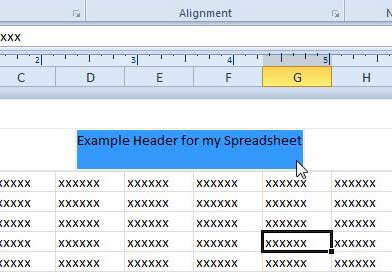See What the Header Looks Like in Excel 2010
Being able to view the header on your computer means that you won’t waste paper by printing out the spreadsheet and viewing it that way. And while the header will be visible in Print Preview, you can’t make any adjustments to it there. So if you want to see the header on your screen in a format in which it can be edited, follow the tutorial below. Step 1: Open your spreadsheet in Excel 2010. Step 2: Click the View tab at the top of the window.
Step 3: Click the Page Layout option in the Workbook Views section of the ribbon at the top of the window.
The header will be visible at the top of each page, as in the image below.
You can then click the header and edit it as you would any other part of your spreadsheet. If you need to move files around between multiple computers, then you need a USB flash drive or a portable external hard drive. Both of these items are very affordable, and can help you out in a lot of situations, including making easy backups of important files. Check out a 32 GB flash drive here and a 1 TB portable hard drive here. Now that you have seen what your header looks like, you can return to the normal view in Excel 2010 to restore Excel to how it previously looked. After receiving his Bachelor’s and Master’s degrees in Computer Science he spent several years working in IT management for small businesses. However, he now works full time writing content online and creating websites. His main writing topics include iPhones, Microsoft Office, Google Apps, Android, and Photoshop, but he has also written about many other tech topics as well. Read his full bio here.
You may opt out at any time. Read our Privacy Policy