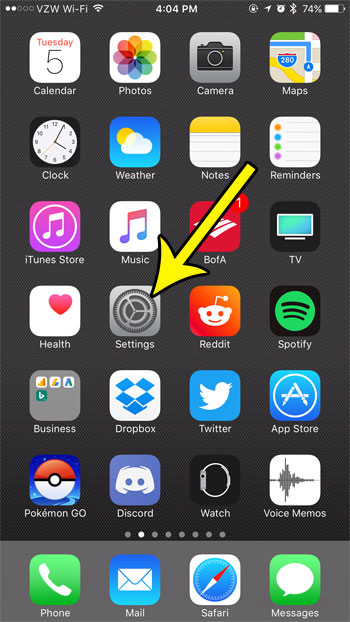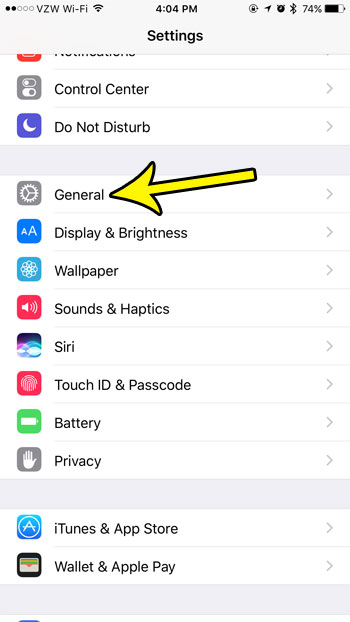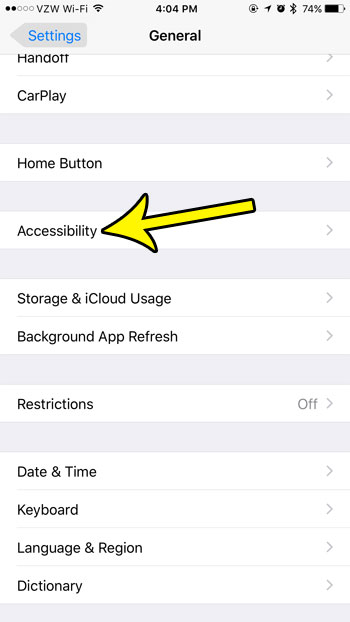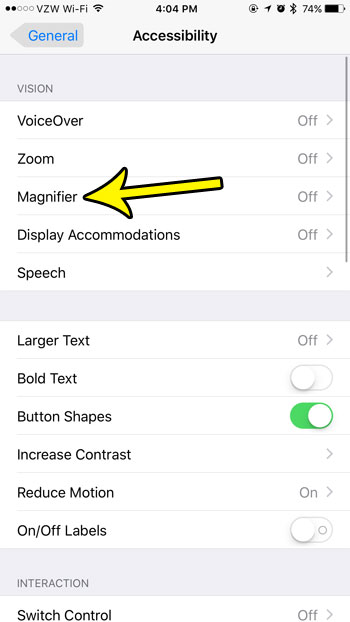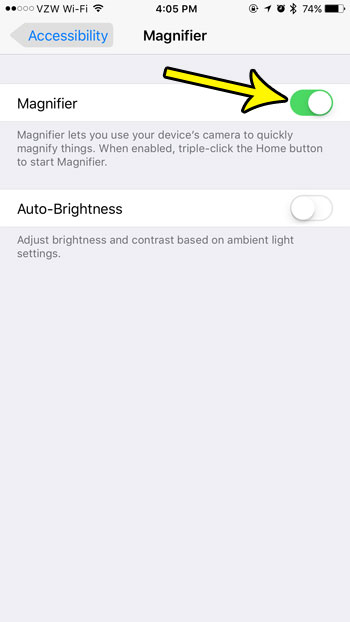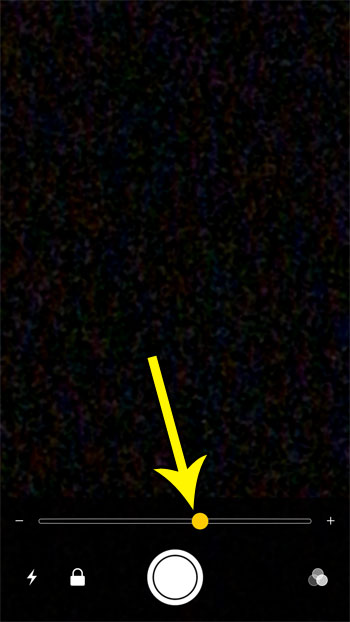One of the things that you can do with the camera lens is use it as a magnifying glass. This is a feature separate from the Camera app. You can enable it from the Settings menu, then triple-click your Home button to open the Magnifier. It’s a pretty neat feature, so continue below to see how you can start using it on your iPhone.
How to Enable the Magnifier on the iPhone 7
The steps in this article were written using an iPhone 7 Plus in iOS 10.3.3. Note that you need to enable this setting first before you are able to use the magnifier feature on the device. Step 1: Open the Settings menu.
Step 2: Choose the General option.
Step 3: select the Accessibility menu.
Step 4: Touch the Magnifier option.
Step 5: Tap the button to the right of Magnifier to turn it on. If you would also like to have the magnifier update the brightness and contrast as well, then tap the button to the right of Auto-Brightness as well.
You can use the Magnifier by triple-tapping the Home button under the screen, which brings up the screen below. You can then drag the slider under the preview window to zoom in or out.
Are you running out of space on your iPhone for picture, apps, songs and videos? Learn about some ways to manage your iPhone storage space to free up some room for the new things you want to put on your phone. He specializes in writing content about iPhones, Android devices, Microsoft Office, and many other popular applications and devices. Read his full bio here.