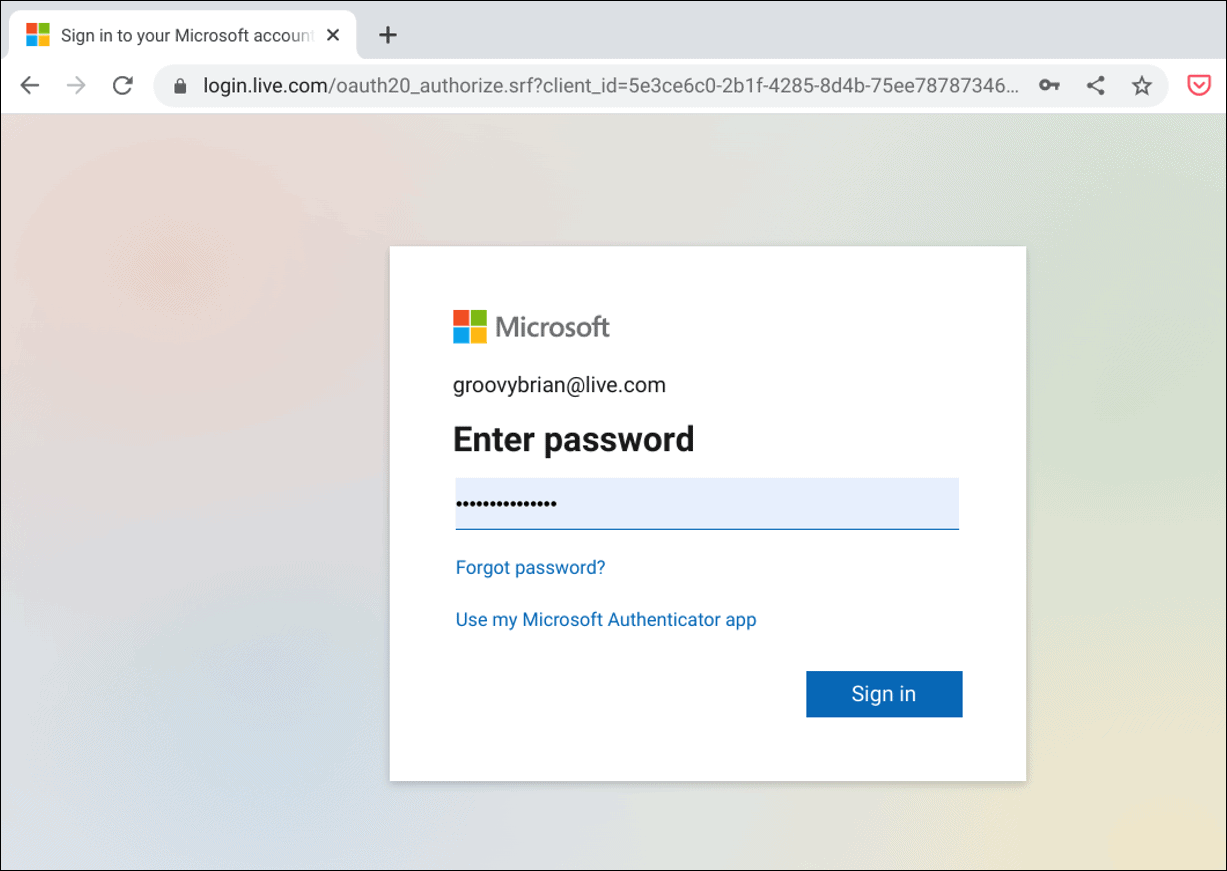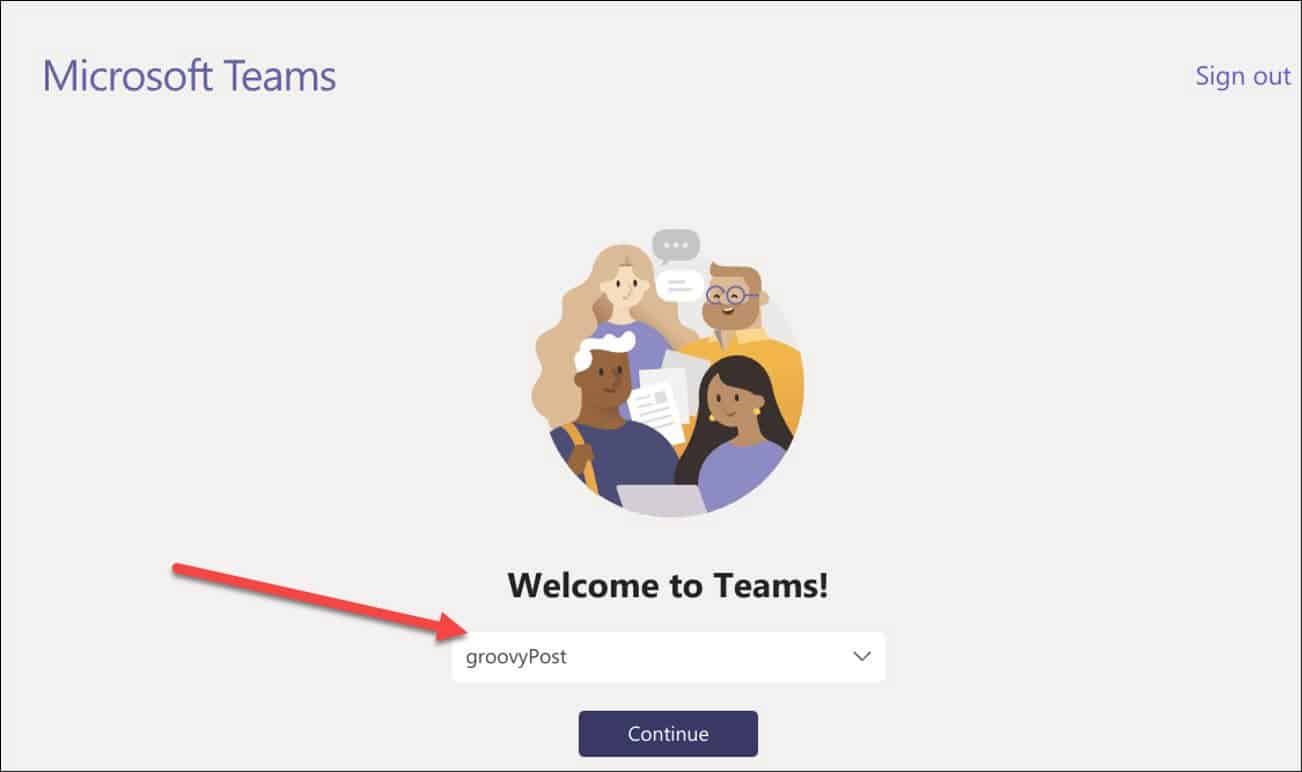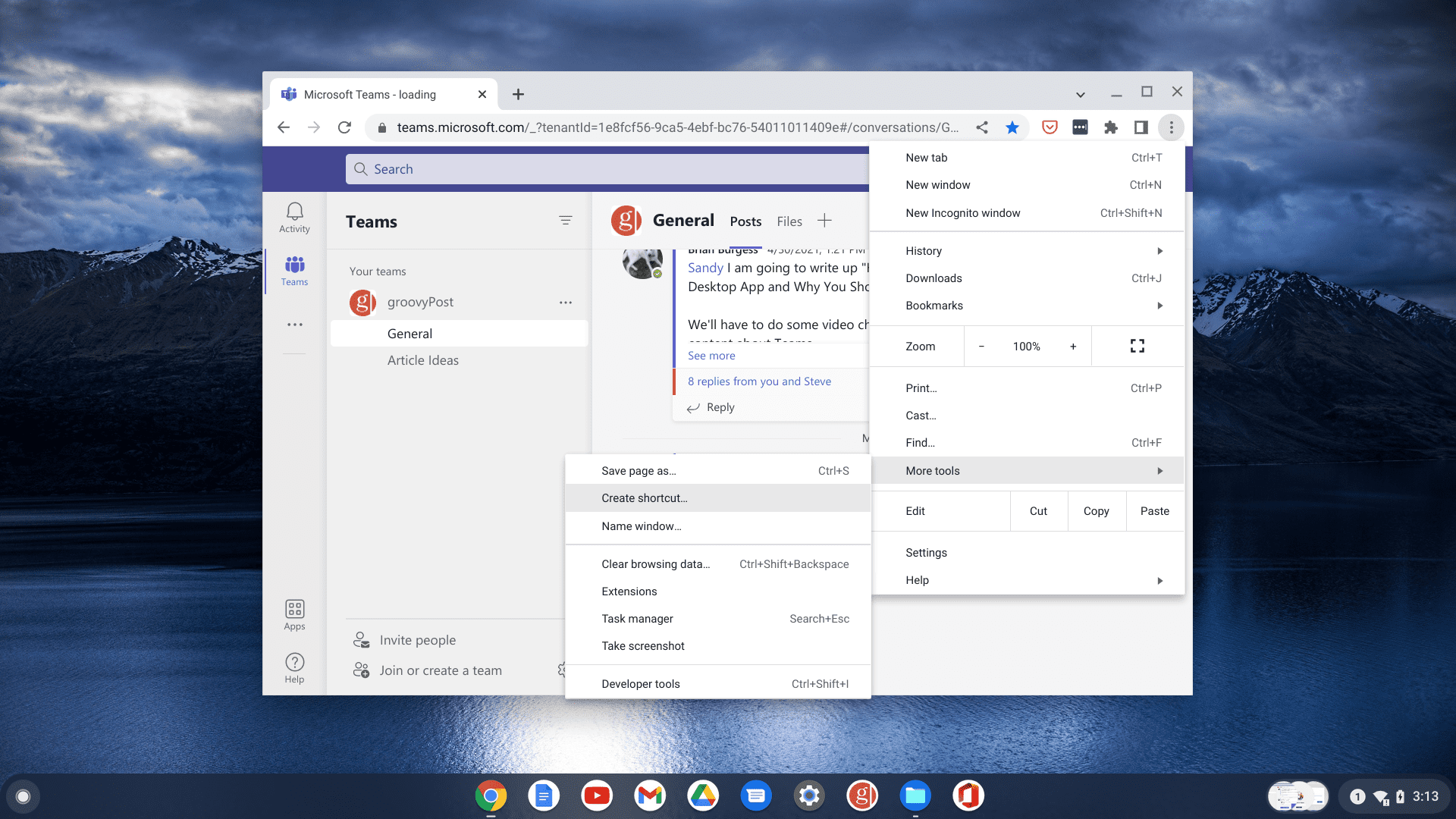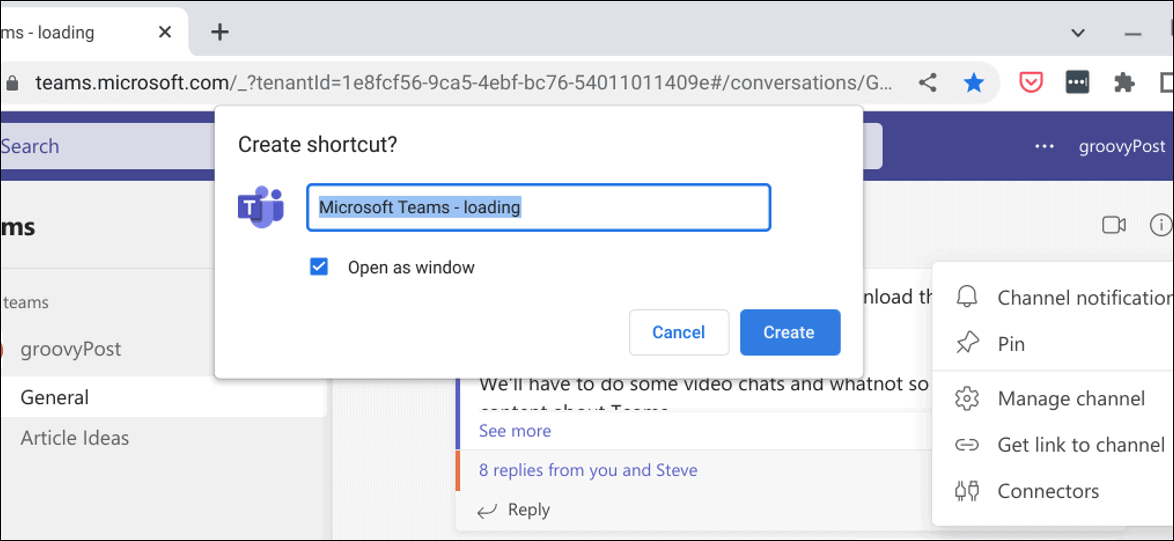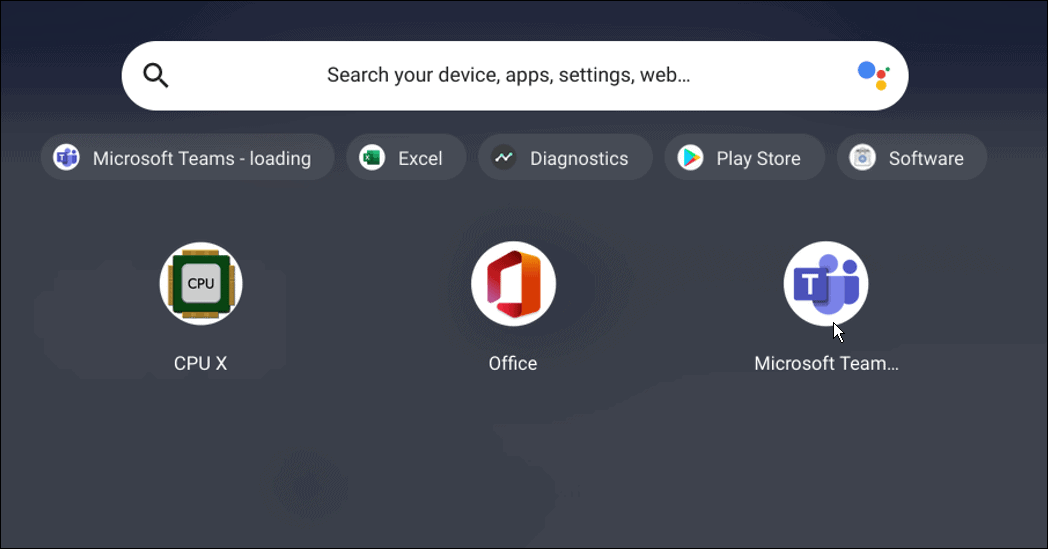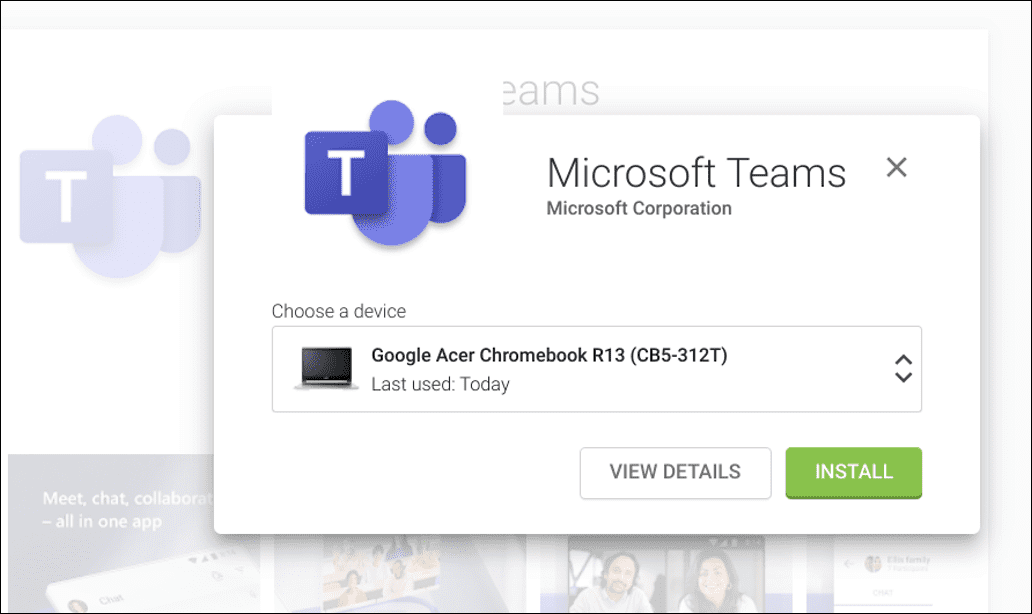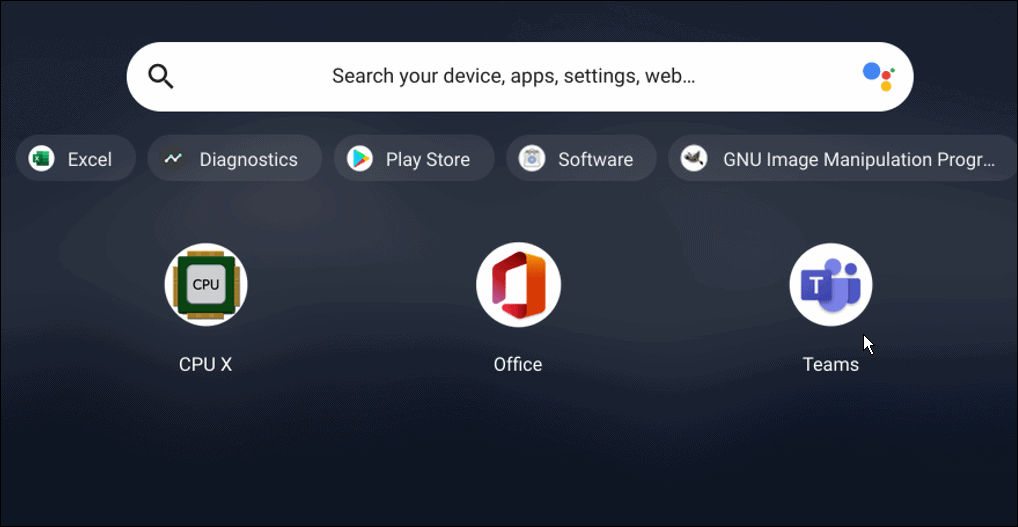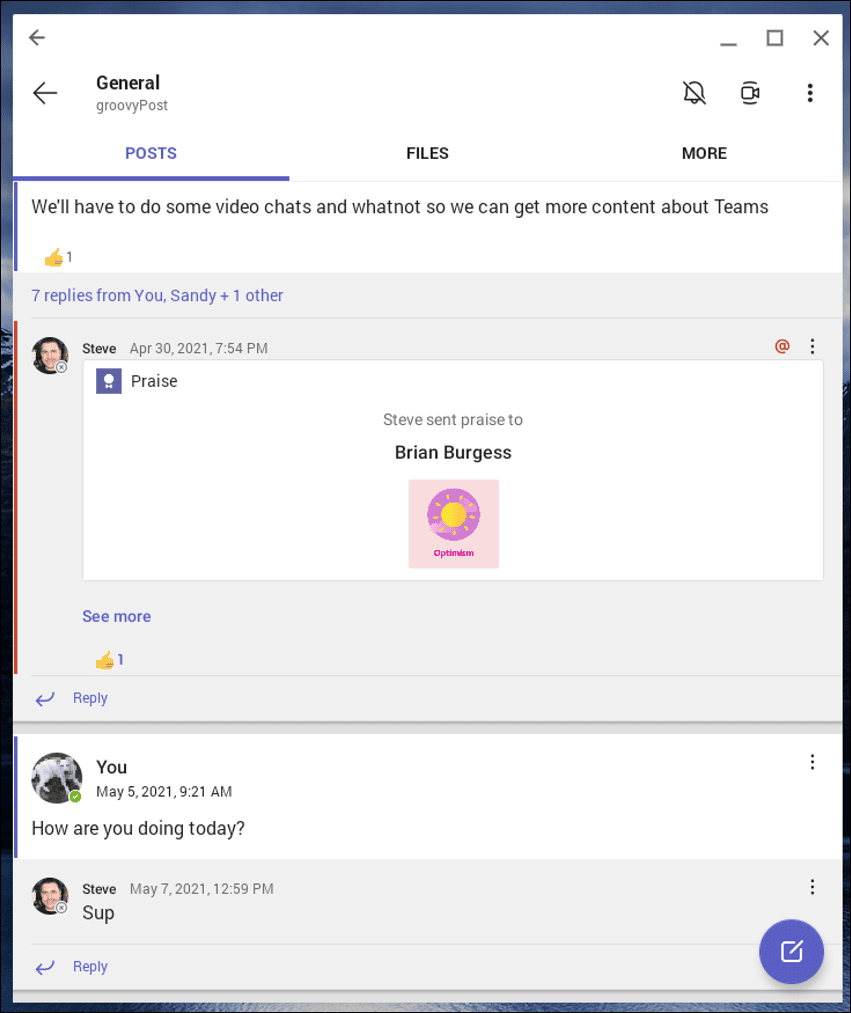However, there’s another Microsoft app you might want to consider using instead. Microsoft Teams on Chrome OS gives you the ability to communicate with your team without switching to a laptop or PC. If you want to use Microsoft Teams on a Chromebook, here’s what you’ll need to do.
How to Use the Web Version of Microsoft Teams on a Chromebook
For the best experience with teams, we recommend using the web version of the software. To use the Teams web version, do the following:
How to Use Microsoft Teams on a Chromebook via the Play Store
Using Microsoft Teams on a Chromebook is a straightforward process. Provided your Chromebook can run Android apps (typically 2017 and above), you can download the Android version of Microsoft Teams. To use Microsoft Teams on a Chromebook, use the following steps: Note that the Android version is optimized for mobile devices. Still, you can resize the window and add other customizations for a more responsive experience.
Using Your Chromebook for Work
A Chromebook might be focused on using Google tools, but that doesn’t mean you can’t switch sides and use Microsoft Teams on your Chromebook by following the steps above. There’s more to do than run Teams on your Chromebook, however. If you have a Bluetooth device, learn how to connect a Bluetooth device or take a screenshot on a Chromebook. You can also pin files and folders to the Chromebook taskbar. Comment Name * Email *
Δ Save my name and email and send me emails as new comments are made to this post.
![]()