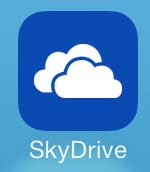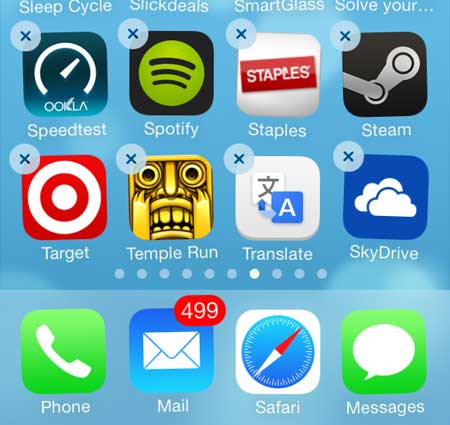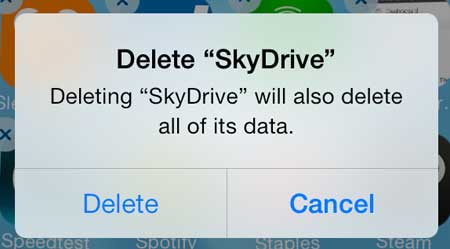How to Delete the SkyDrive App from the iPhone
Note that deleting the SkyDrive app on your iPhone is not going to delete the data that is stored in SkyDrive. It is only going to delete the app from your iPhone. With that in mind, follow the steps below to delete the SkyDrive app. Step 1: Locate the SkyDrive app on your iPhone.
Step 2: Touch and hold the SkyDrive app until it starts to shake and a small x appears in the top-left corner of the app icon.
Step 3: Touch the small x at the top left corner of the app icon, then touch the Delete button to uninstall the app from your iPhone. As mentioned above, this is only going to delete the SkyDrive app from your iPhone. It will not delete the files that are stored in your SkyDrive account.
If you have installed the SkyDrive app on your Windows 7 computer, you can read this article to uninstall SkyDrive from your computer. After receiving his Bachelor’s and Master’s degrees in Computer Science he spent several years working in IT management for small businesses. However, he now works full time writing content online and creating websites. His main writing topics include iPhones, Microsoft Office, Google Apps, Android, and Photoshop, but he has also written about many other tech topics as well. Read his full bio here.
You may opt out at any time. Read our Privacy Policy