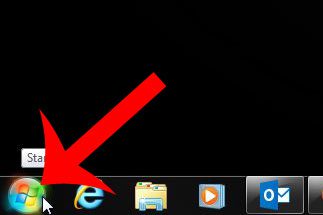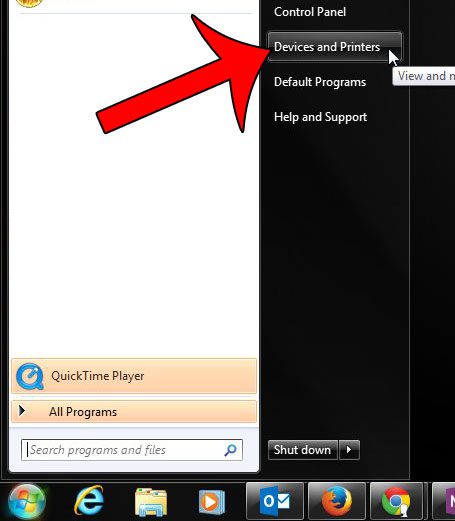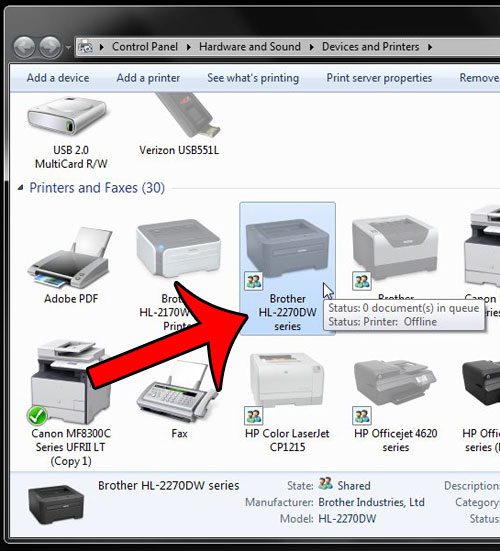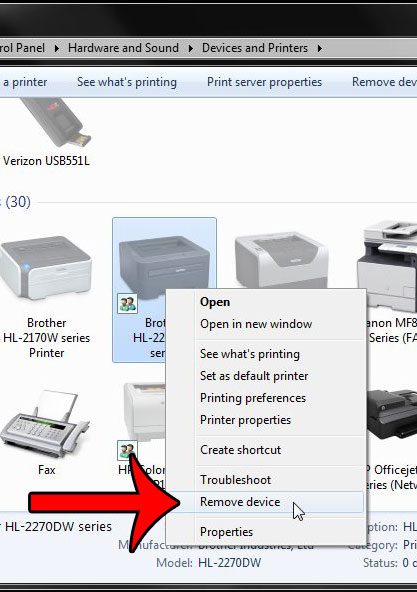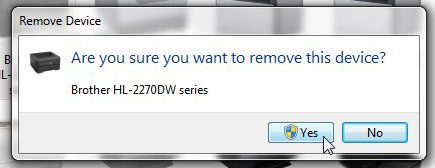Fortunately it is a short process to uninstall a printer from a Windows 7 computer, and the same process can be followed for nearly any printer installed in Windows 7. Our guide below will walk you through the steps needed to uninstall the HL-2270DW from your computer.
Removing a Brother HL-2270DW Printer
This tutorial will show you how to uninstall your Brother HL-2270DW printer from your Windows 7 computer, which means that you will no longer be able to print to it once you have completed these steps. If you need to print from it after following these steps, then you will need to reinstall it. This guide will show you how to do a wireless installation of the HL-2270DW printer. To insure that the process goes as smoothly as possible, it is best to turn off the printer before following this guide. Additionally, disconnect the USB cable (if you installed with a USB connection) from the back of the computer after turning off the printer. Step 1: Click the Start button at the bottom-left corner of the screen.
Step 2: Click the Devices and Printers option in the column at the right side of the menu.
Step 3: Locate the HL-2270DW icon in the Printers and Faxes section of the window.
Step 4: Right-click the printer icon, then click the Remove Device option.
Step 5: Click the Yes button to confirm that you wish to remove the device.
After a few seconds (or minutes, depending upon your computer) the printer will be uninstalled, and the icon will be removed from the Devices and Printers window. If you have been having difficulties with printers on your computer, then it might be due to some other issues on the computer. Read our general guide to printer troubleshooting for some tips that can help with common printer issues. For some more advanced tips on completely removing a printer in Windows 7, especially if you are trying to re-install the same printer, read this tutorial on completely removing printers in Windows 7. After receiving his Bachelor’s and Master’s degrees in Computer Science he spent several years working in IT management for small businesses. However, he now works full time writing content online and creating websites. His main writing topics include iPhones, Microsoft Office, Google Apps, Android, and Photoshop, but he has also written about many other tech topics as well. Read his full bio here.
You may opt out at any time. Read our Privacy Policy