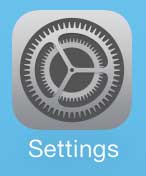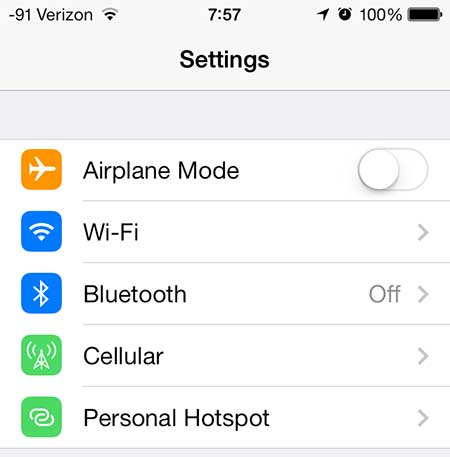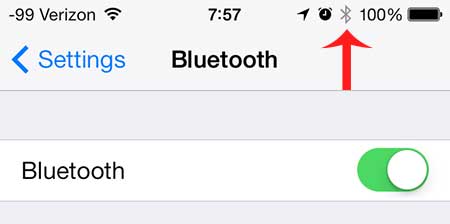These Bluetooth headphones are a great choice if you are looking for some good wireless headphones.
How to Use Bluetooth on the iPhone
Note that turning on Bluetooth will expedite the depletion of your battery. So if you are not using or paired with a Bluetooth device, it’s a good idea to follow the steps below and turn off Bluetooth when you are done using your Bluetooth device. Step 1: Touch the Settings icon.
Step 2: Touch the Bluetooth option at the top of the screen.
Step 3: Move the slider next to Bluetooth from the left to the right. You will know that Bluetooth is turned on because there will be shading around the slider, plus you will see a Bluetooth icon in the status bar at the top of the screen.
You can then turn on your Bluetooth device and select it from the list at the bottom of the screen. You may need a PIN to connect to the device, so check the documentation for that information. If you are still having trouble pairing with your Bluetooth device, then you can read this article about syncing with Bluetooth headphones for some more detailed information. The Google Chromecast is an amazing device for any iPhone owner, and its’ integration with your TV is both simple and useful. After receiving his Bachelor’s and Master’s degrees in Computer Science he spent several years working in IT management for small businesses. However, he now works full time writing content online and creating websites. His main writing topics include iPhones, Microsoft Office, Google Apps, Android, and Photoshop, but he has also written about many other tech topics as well. Read his full bio here.
You may opt out at any time. Read our Privacy Policy