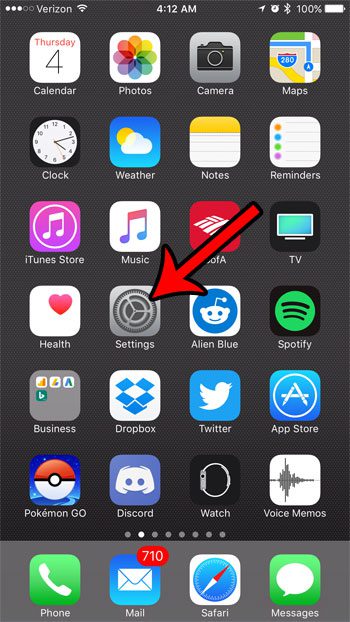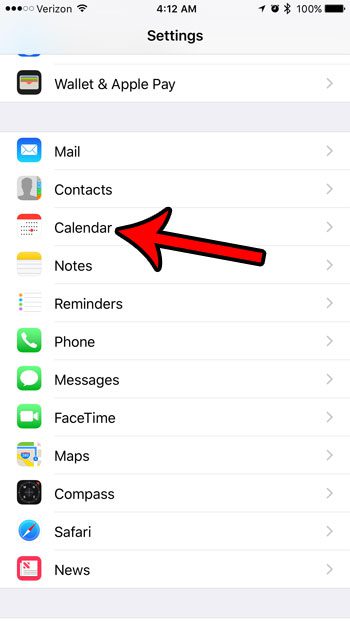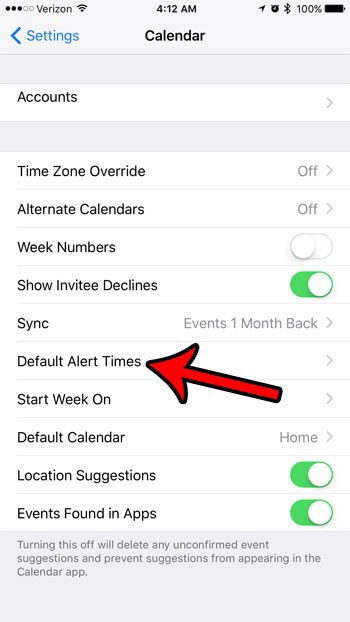One way that it attempts to do this involves giving you enough time to get to a destination when you need to be there at a specific time. But if you don’t want or need these types of alerts then our tutorial below will show you how to turn them off.
How to Disable the Time to Leave Calendar Alerts
Our guide continues below with additional information on how to turn off the Time to Leave iPhone Calendar alert setting, including pictures of these steps. Occasionally you will need to cancel a meeting or event that you have added to your calendar. You can visit this cancel meeting Google Calendar article for more information. Your iPhone has an interesting integration that occurs between the device’s Location Services and your Calendar. It can look at an event on the calendar that has a geographical location attached to it, consider the current traffic conditions, then adjust the alert time to let you know when you need to leave to arrive at the event on time. This can be helpful and shows just one of the more intuitive options that the iPhone is capable of. But you may already be receiving alerts from other sources, or you might have your own method for determining when you need to leave for something. If that is the case, then these “Time to Leave” alerts from your iPhone might be redundant. Our guide below will show you where to find them on your iPhone in iOS 10 to disable them. Calendar notifications on your phone can be really helpful, but you might not need them in your email account, too. Our how to turn off Google Calendar email notifications article can show you how to disable them.
How to Stop Your iPhone from Letting You Know When It’s Time to Leave for an Event (Guide with Pictures)
The steps in this article were performed on an iPhone 7 Plus, in iOS 10.3.1. The result of completing this guide is that your iPhone will no longer give you alerts to let you know when it is time for you to leave your current location for a scheduled calendar event. Any event alerts that you get will be from the other alert settings from your calendar.
Step 1: Open the Settings menu.
Step 2: Scroll down and select the Calendar option.
Step 3: Select the Default Alert Times item.
Step 4: Tap the button to the right of Time to Leave to turn it off.
You will no longer receive “Time to Leave” alerts from your calendar when this button is in the left position, and there is no green shading around it. I have disabled the alert setting in the picture below. Now that you know how to get your iPhone to stop giving you notifications that it’s time to leave for an event you will be able to remove this entire class of alerts from the device. Are you often seeing a small arrow icon at the top of your iPhone screen, and you don’t know why? Find out about the little arrow icon on your iPhone and see what it means, and how you can stop it from appearing. After receiving his Bachelor’s and Master’s degrees in Computer Science he spent several years working in IT management for small businesses. However, he now works full time writing content online and creating websites. His main writing topics include iPhones, Microsoft Office, Google Apps, Android, and Photoshop, but he has also written about many other tech topics as well. Read his full bio here.
You may opt out at any time. Read our Privacy Policy