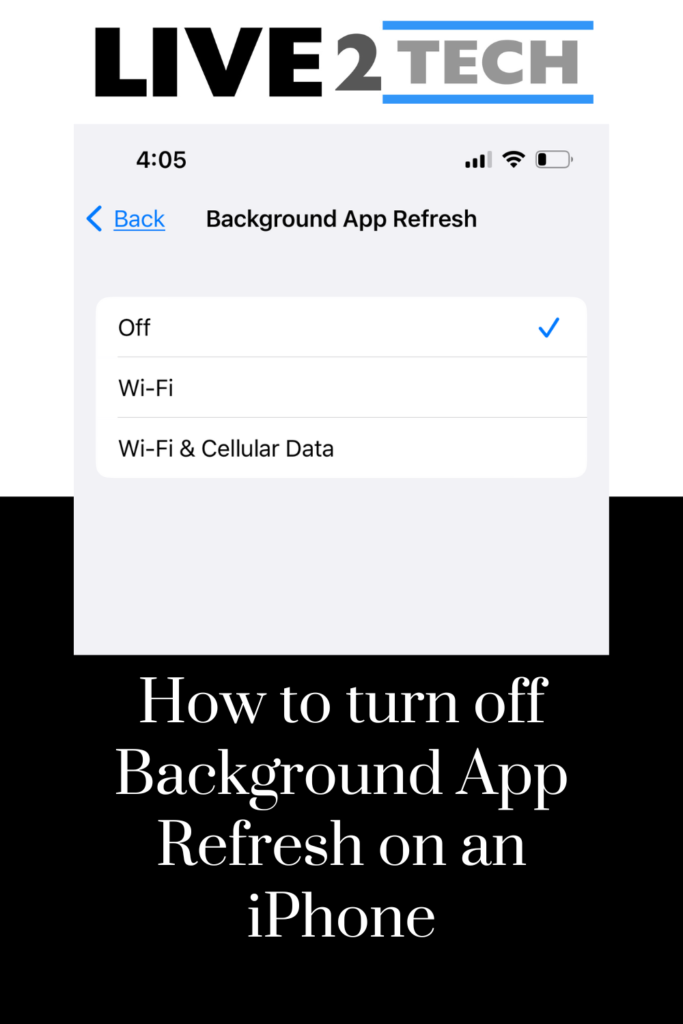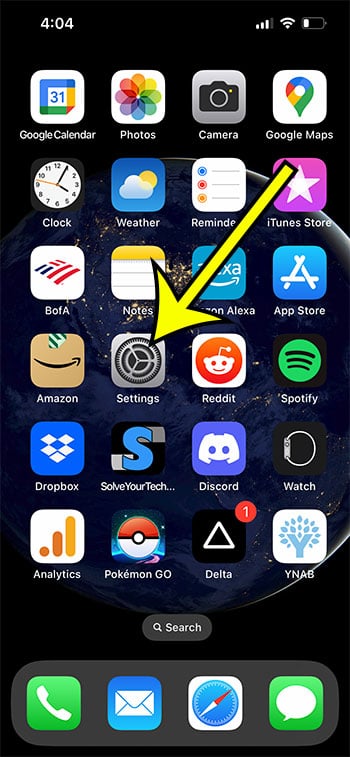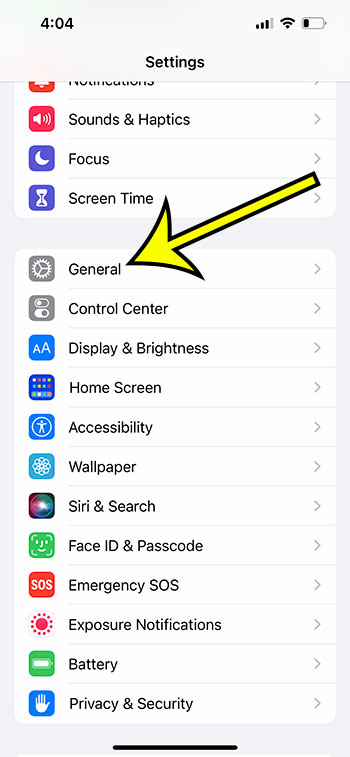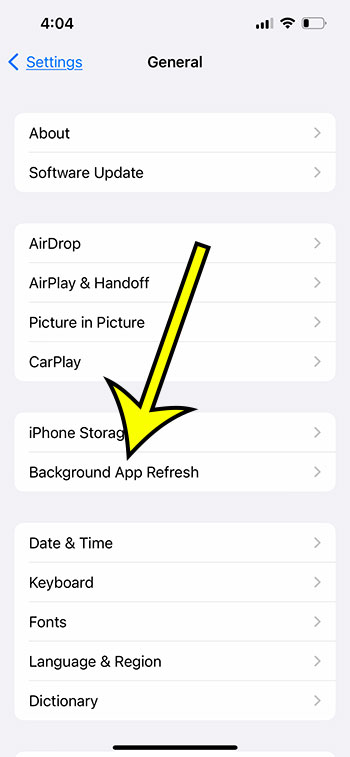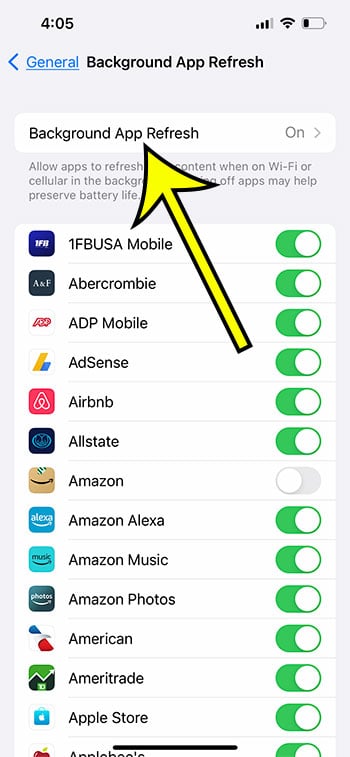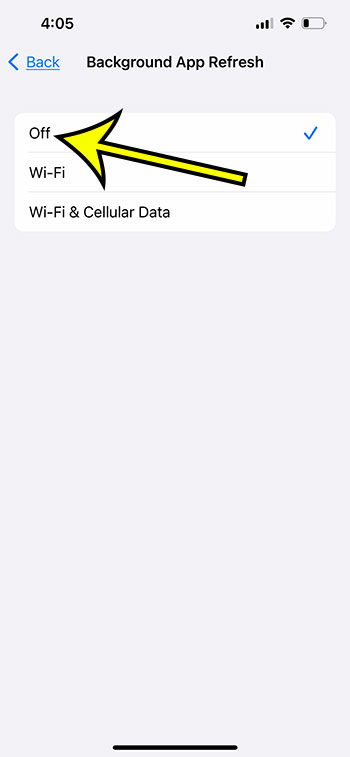One of these is a feature called “background app refresh,” and it allows some of your apps to update themselves periodically in the background when they aren’t even your active apps. While this can be useful, it’s also one of the biggest contributors to battery life drain on an iPhone. Our tutorial below will show you how to disable this setting on your iPhone if you are trying to save battery life.
How to Disable Background App Refresh on an iPhone
Our guide continues below with additional information on turning off the background app refresh iPhone setting, including pictures of these steps. While the iPhone battery has gotten pretty good at lasting for a long amount of time, many heavy users still struggle to get through an entire day on a single charge. If you have been looking for ways to extend your battery life, then you may have tried things like lowering the auto lock time or using a lower brightness. Another option you can try involves the iPhone’s Background App refresh setting. When this is on it can update the data for your apps that are open in the background. This is useful so that these apps are up-to-date when you switch back to them, but it is an avoidable battery drain. Our article below will show you how to turn off background app refresh on your iPhone 13.
How to Shut Off iPhone Background App Refresh (Guide with Pictures)
The steps in this article were performed on an iPhone 13 in the iOS 16 operating system, but will work on many other iPhone models, in most other versions of iOS. Now that you know how to turn off the background app refresh iPhone setting, you can toggle this on or off, based on whether you are more interested in the data refresh or saving battery life. This will automatically adjust some of the settings on the device in an attempt to make the remaining battery life last as long as possible. You can manually enable Low Power Mode by going to Settings > Battery > and turning on Low Power Mode. Additionally, it will turn on automatically when you get below 20% battery life. You will know that Low Power Mode is activated when your battery icon is yellow. – Off – turns off the background app refresh option entirely– Wi-Fi – only allows background app refresh when you are on Wi-Fi– Wi-Fi & Cellular Data – permits background app refresh on Wi-Fi and cellular networks If you are concerned about data usage, then you may want to try the WSki-Fi option instead of Wi-Fi & cellular, as the background app updates can use a considerable amount of data. For example, if you think that Facebook is using too much of your cellular data when it updates in the background, then you can go to Settings > General > Background App Refresh > then scroll down and tap the button next to Facebook to turn it off. He specializes in writing content about iPhones, Android devices, Microsoft Office, and many other popular applications and devices. Read his full bio here.