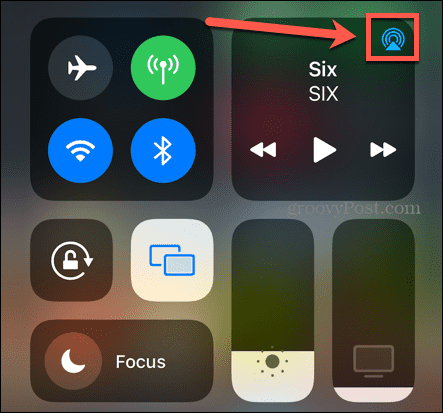When you’re done streaming, you’ll want to be able to quickly disconnect. Thankfully, turning off AirPlay is as simple as turning it on in the first place. Here’s how to turn off AirPlay on your Apple devices.
How to Turn Off AirPlay Screen Sharing on Mac
Using AirPlay for video on a Mac offers a number of benefits. It’s a quick and easy way to mirror your entire desktop to another device, such as an Apple TV. In fact, you can share your screen with any supported smart TV. Once you’ve finished, however, you’ll want to turn Airplay off again. There are a couple of ways you can do this.
Using the Menu Bar
To turn off AirPlay on Mac from the menu bar:
Using System Preferences
If you don’t see the Screen Mirroring icon in the menu bar, it’s because this setting is turned off. In this case, you’ll need to go through System Preferences. To turn off Airplay on Mac through System Preferences: If you want the Mirroring icon to show in the menu bar in the future, check Show Mirroring Options In The Menu Bar When Available.
How to Turn Off Music AirPlay on Mac
You can also stream music or podcasts from your Mac to an Apple TV, HomePod, or any other speaker that is compatible with AirPlay 2. When you’re done, disabling audio AirPlay playback is pretty easy. To turn off audio playback using AirPlay on Mac:
How to Turn Off Screen Mirroring AirPlay on iPhone and iPad
You can also stream video or audio from your iPhone or iPad. Disconnecting is slightly different depending on whether you’re streaming video or just audio. To turn off video AirPlay on iPhone and iPad:
How to Turn Off Audio Streaming on iPhone and iPad
If you’re streaming music from your iPhone or iPad, you can also turn this off through the Control Center, although it’s a slightly different method. To turn off audio AirPlay on iPhone and iPad:
Getting Your Apple Devices to Work Together
Learning how to turn off AirPlay keeps you in control of how and when your Apple devices and other compatible devices work together. There are many other ways you can get your Apple devices to play nicely together. For example, you can use your Apple Watch to unlock your Mac, or use your iPhone to unlock your Apple Watch. You can pair your HomePod to your Apple TV, or even handoff activities between your iPhone and your Mac. Comment Name * Email *
Δ Save my name and email and send me emails as new comments are made to this post.
![]()


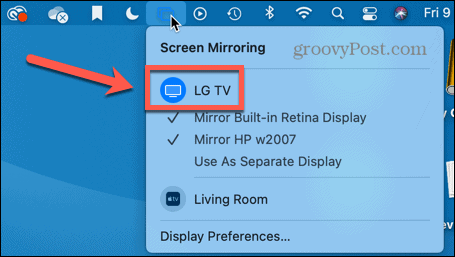
![]()

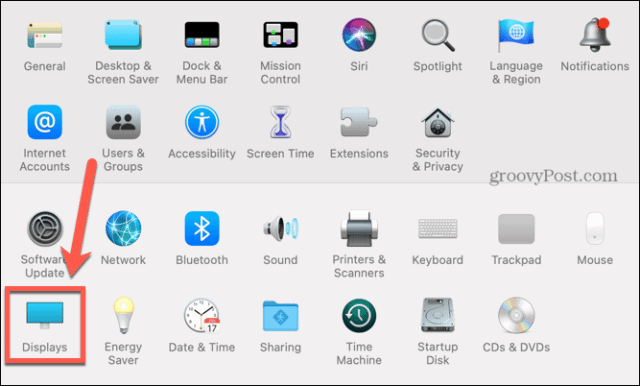
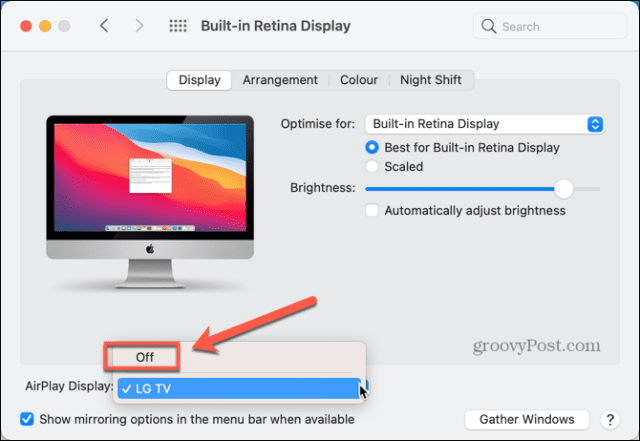
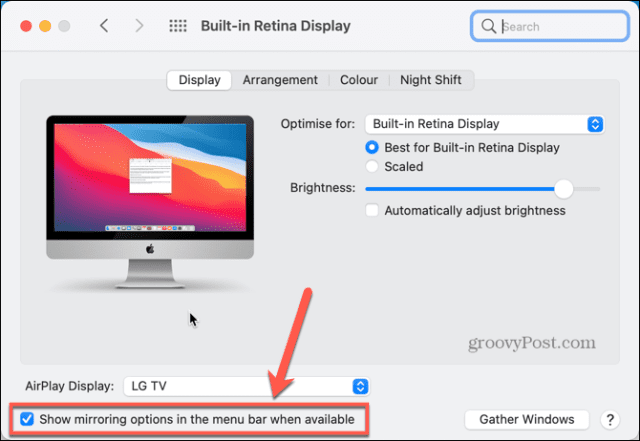
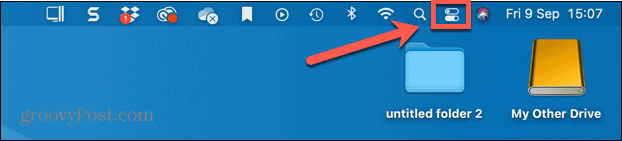

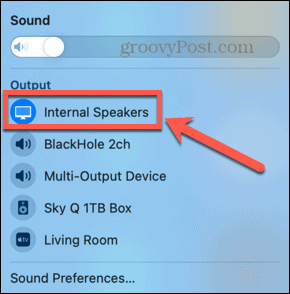
![]()