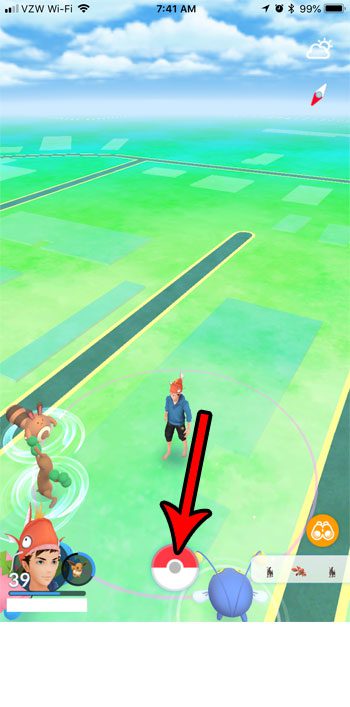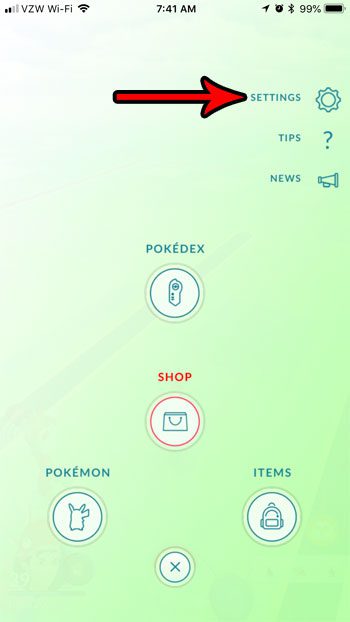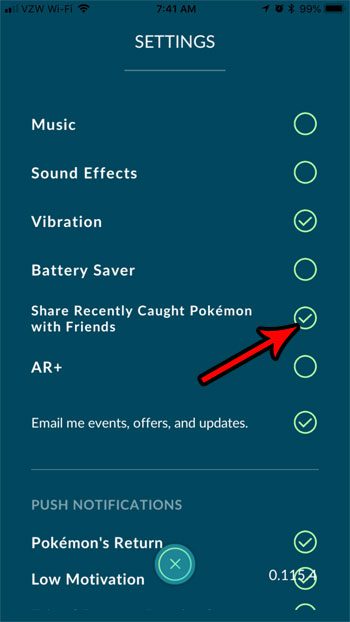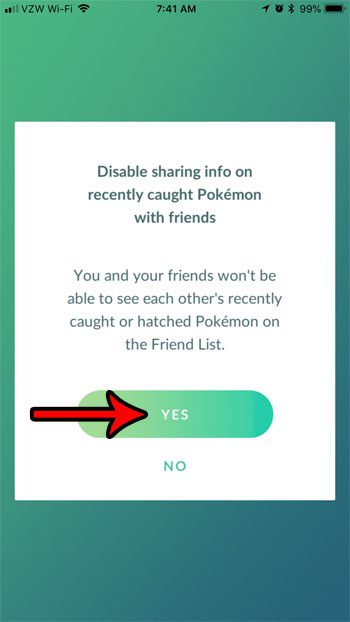But if you don’t want people to be able to see that you’ve been playing the app, or to know which Pokemon you’ve caught, then you might be looking for a way to stop sharing your recently caught Pokemon information. Our tutorial below will show you where to find this setting in the app.
How to Stop Friends From Being Able to see Pokemon Catches
The steps in this article were performed on an iPhone 7 Plus, in iOS 11.4.1. I am using the 0.115.4 version of the Pokemon Go app for the iPhone. Note that this setting may not be available on earlier versions of Pokemon Go. You can check your Pokemon Go version by opening the Settings menu, then looking at the number at the bottom-right corner of the screen. Step 1: Open Pokemon Go.
Step 2: Touch the Pokeball icon at the bottom of the screen.
Step 3: Tap the Settings button at the top-right of the screen.
Step 4: Touch the circle to the right of Share Recently Caught Pokemon with Friends.
Step 5: Choose the Yes option to confirm that your friends won’t be able to see your recently caught Pokemon, and that you won’t be able to see theirs.
If you decide later that you liked this feature and wish to turn it back on, you can always return to this menu and re-enable the setting. If your Pokemon Go app doesn’t have this setting, then you may need to update to the latest version of the app. You can do this by going to the App Store, choosing the Updates tab at the bottom of the screen, then tapping the Update button next to Pokemon Go. Find out how to enable a setting on your iPhone that will automatically update your apps when updates become available. This makes it a lot easier to keep your installed apps up to date. After receiving his Bachelor’s and Master’s degrees in Computer Science he spent several years working in IT management for small businesses. However, he now works full time writing content online and creating websites. His main writing topics include iPhones, Microsoft Office, Google Apps, Android, and Photoshop, but he has also written about many other tech topics as well. Read his full bio here.
You may opt out at any time. Read our Privacy Policy