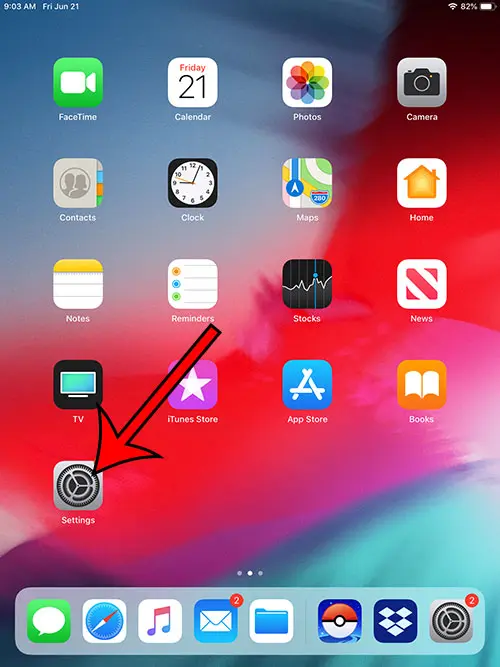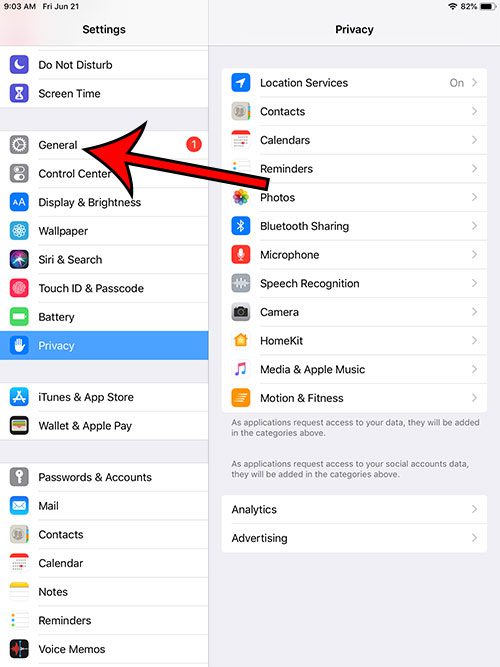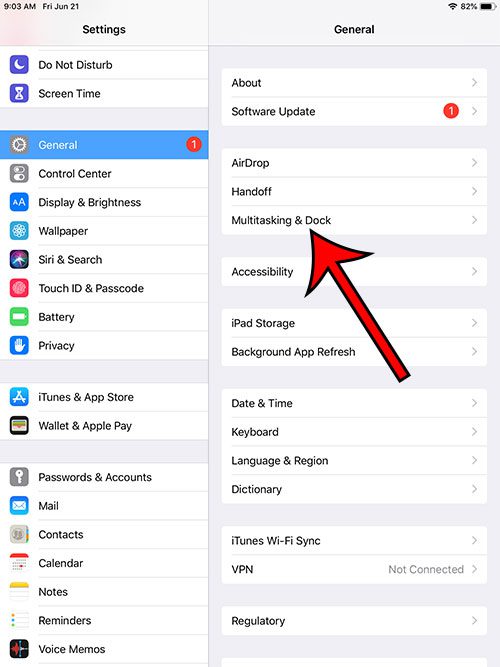But sometimes you may be using an app a lot in a short period of time, such as when you are traveling or performing a specific task. In these situations it can be beneficial to have those apps in a location where you can get to them quickly, but you don’t want to disrupt the Home screen or the dock. Fortunately your iPad lets you show suggested and most-recently used apps in the dock.
How to Enable Recent Apps in the Dock on an iPad
The steps in this article were performed on a 6th generation iPad using the iOS 12.2. operating system. Step 1: Tap the Settings icon. Step 2: Choose the General option at the left side of the screen. Step 3: Touch the Multitasking & Dock option at the right side of the screen. Step 4: Tap the button to the right of Show Suggested and Recent Apps to enable it. Do you also have an iPhone that is running low on space? Check out our iPhone storage guide for some tips and places to look to help free up some space for new apps and files. After receiving his Bachelor’s and Master’s degrees in Computer Science he spent several years working in IT management for small businesses. However, he now works full time writing content online and creating websites. His main writing topics include iPhones, Microsoft Office, Google Apps, Android, and Photoshop, but he has also written about many other tech topics as well. Read his full bio here.
You may opt out at any time. Read our Privacy Policy