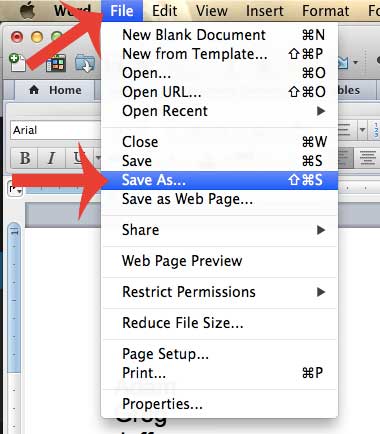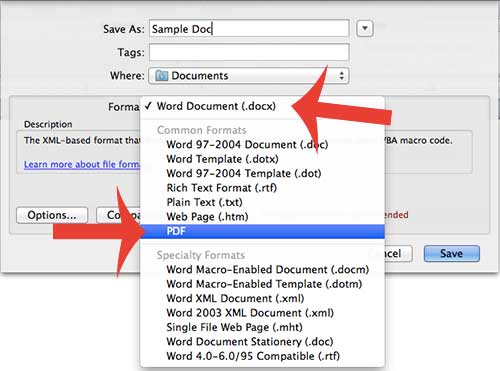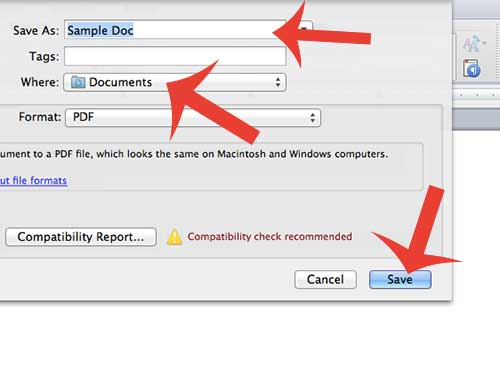The ability to save a document as a PDF is part of Microsoft Word for Mac, and you can do so in a similar manner to how you would normally save a document. Note that after you have saved the document as a PDF you will no longer be able to edit it in Word 2011, as the program is not capable of editing PDF files. So if you think that you might need to edit the document later, then it might be a good idea to save it as a normal Word file as well.
Saving as a PDF in Word for Mac
The steps in this article are specifically meant to show you how to save your document as a PDF file in Word 2011 for Mac. You can also save as a PDF in some other versions of Microsoft Word as well, such as Word 2013. You can learn more about how to save documents in Word 2011 on Microsoft’s website. Step 1: Open your document in Word 2011 for Mac. Step 2: Click the File tab at the top of the screen, then click the Save As option.
Step 3: Click the Format drop-down menu, then click the PDF option.
Step 4: Enter a name for the file and select the location where the PDF will be saved, then click the Save button at the bottom-right corner of the window to create your PDF document.
Do you have a Word document with a list that needs to be sorted? Learn how to sort in Word 2011 so that you can alphabetize lists or paragraphs. After receiving his Bachelor’s and Master’s degrees in Computer Science he spent several years working in IT management for small businesses. However, he now works full time writing content online and creating websites. His main writing topics include iPhones, Microsoft Office, Google Apps, Android, and Photoshop, but he has also written about many other tech topics as well. Read his full bio here.
You may opt out at any time. Read our Privacy Policy