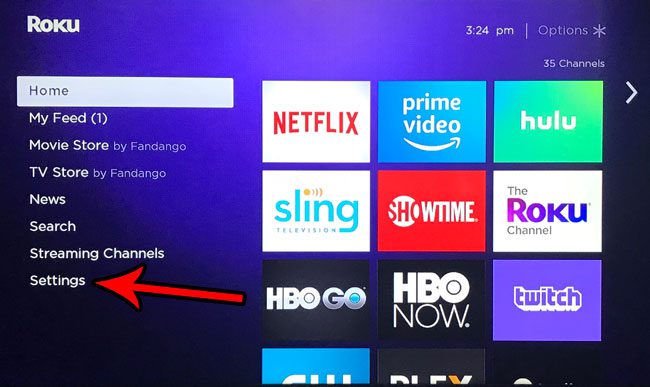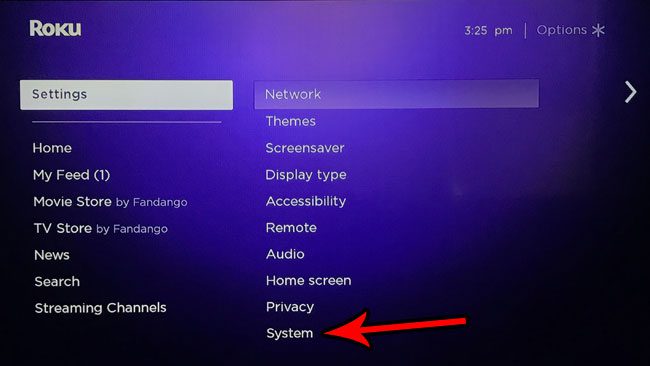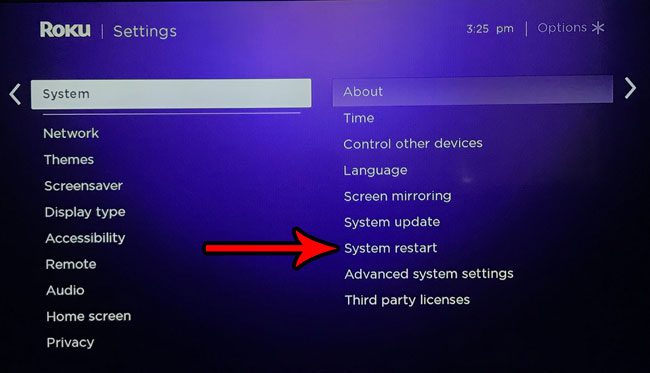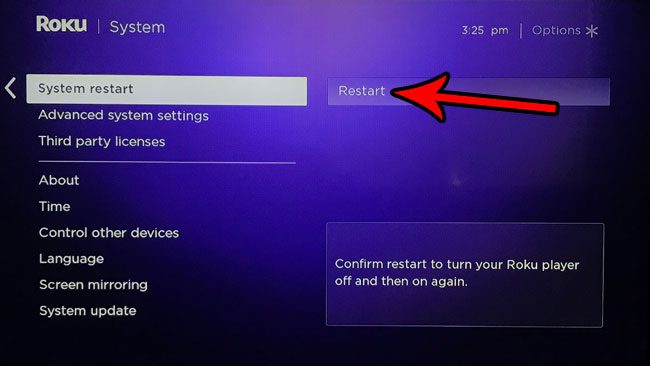But, like most devices that run operating systems, occasionally it might stop working properly, prompting you to look for a way to reboot the device and see if that resolves the problem. While you may have previously performed this reboot by simply unplugging the Roku and plugging it back in, you can also performed a restart through the menu on the screen. Our tutorial below will show you how to reboot the Roku Premiere Plus from the settings menu on the device.
How to Restart a Roku Premiere Plus
The steps in this article are performed through the menu on the Roku Premiere Plus using the stock remote control. Once you complete these steps you will initiate a restart of the Roku Premiere device. This typically takes a minute or two until the device is restarted and you can start using it again. Step 1: Press the Home button on your Roku remote, then select the Settings option from the list at the left side of the screen.
Step 2: Scroll through this list and choose the System option.
Step 3: Select the System restart menu item.
Step 4: Choose the Restart option to reboot your Roku Premiere Plus.
Do you often watch videos on yoru Roku Premiere Plus with closed captioning? Find out how to enable closed captions by default on the Premiere Plus so that all videos you watch will have subtitles when you start them up. After receiving his Bachelor’s and Master’s degrees in Computer Science he spent several years working in IT management for small businesses. However, he now works full time writing content online and creating websites. His main writing topics include iPhones, Microsoft Office, Google Apps, Android, and Photoshop, but he has also written about many other tech topics as well. Read his full bio here.
You may opt out at any time. Read our Privacy Policy