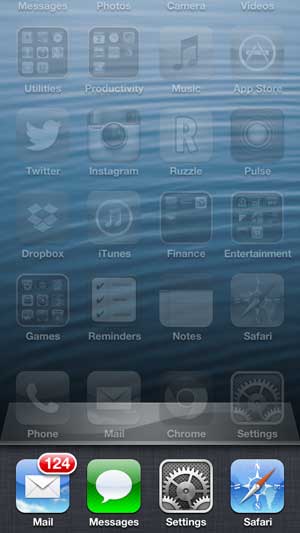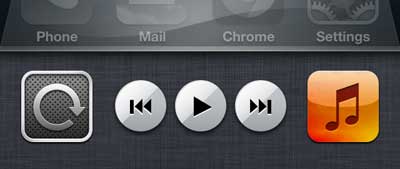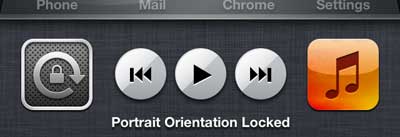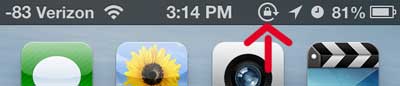But the iPhone will adjust its layout based on how you are holding it, which could be a problem. Our tutorial below will show you how to lock the iPhone ot the portrait orientation with a button found on a somewhat hidden menu.
How to Enable the iPhone 5 Orientation Lock in iOS 7
Our guide continues below with additional information on how to lock the iPhone 5 screen orientation, including pictures of these steps. The iPhone 5 uses an accelerometer to determine the orientation at which it should display. This is a mechanism inside the phone that determines how it is being held. It can select from either a portrait option, which is the orientation with the smaller keyboard, or a landscape orientation, which has the larger keyboard. This feature works very well, and many people will never have an issue with it. However, you may decide that it would be to your benefit to enable lock orientation on the iPhone 5. This allows you to lock the orientation of the device so that it is always displaying in the portrait orientation, regardless of how the device is being held. Newer iPhone models handle this a bit differently. You can find out more with this portrait orientation lock iPhone guide.
How to Lock or Unlock the Screen Orientation on the iPhone 5 (Guide with Pictures)
While the steps below are going to focus on turning on the screen lock orientation, you can also follow these steps if you want to shut off lock orientation on the iPhone 5 as well. The button that you press in the final stage will just change slightly, but it is located in the same spot.
Step 1: Double-tap the Home button at the bottom of your phone.
This is going to open a separate section at the bottom of your screen.
Step 2: Swipe this section to the right so that it changes to the image displayed below.
Step 3: Tap the silver square button with the arrow at the left side of this section so that it changes to the image displayed below.
The icon will now have a lock inside of it, indicating that the orientation is locked. You can also see that the orientation is locked by the icon circled in the screenshot below, that will appear in the bar at the top of your screen. Now that you know how to lock your iPhone 5’s screen orientation you can use this feature whenever you want to keep it that way. As mentioned previously, if you want to remove the orientation lock on the iPhone 5, you simply need to return to the screen in Step 3 and tap the icon to remove the lock image. Do you enjoy using Siri, but you wished she sounded different? Read this article to learn how to change Siri’s voice on the iPhone 5.
Related Guides
After receiving his Bachelor’s and Master’s degrees in Computer Science he spent several years working in IT management for small businesses. However, he now works full time writing content online and creating websites. His main writing topics include iPhones, Microsoft Office, Google Apps, Android, and Photoshop, but he has also written about many other tech topics as well. Read his full bio here.
You may opt out at any time. Read our Privacy Policy