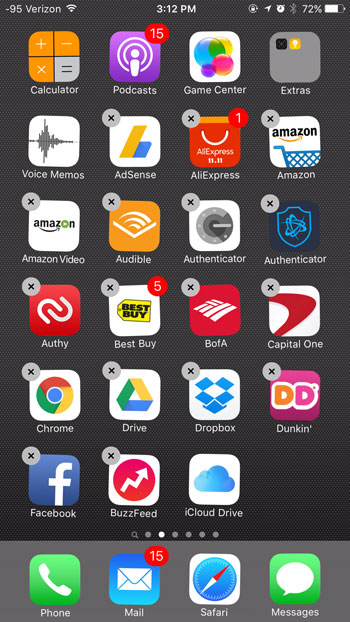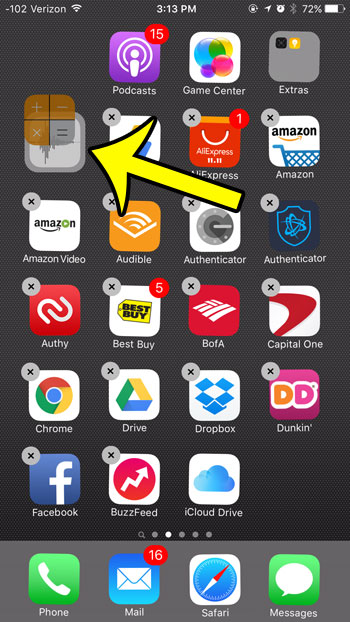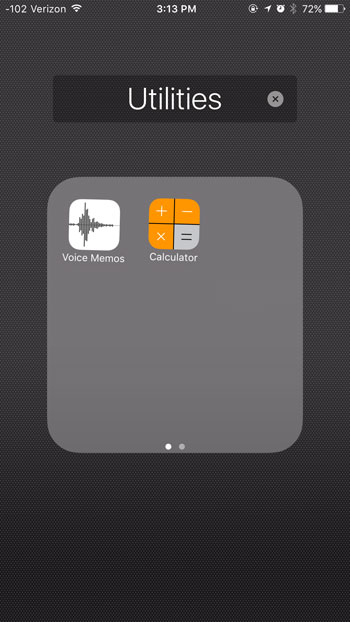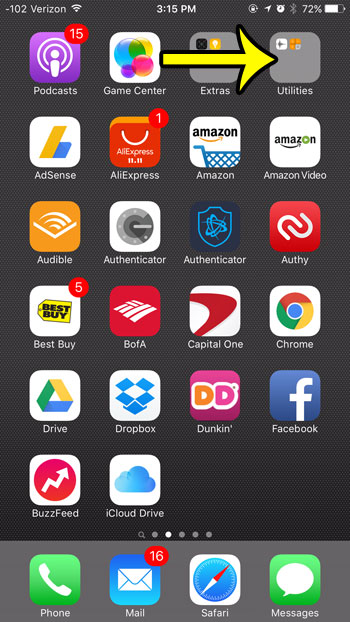App folders provide a great method for grouping similar apps, but you can also use them to hide an unwanted app on your Home screen. This is especially useful for the default iPhone apps, which you may not be using, but which cannot be deleted.
Putting Apps into Folders on an iPhone in iOS 9
Device used: iPhone 6 Plus Software version: iOS 9.1 The steps in this article are going to show you how to create a folder for your apps. You must initially combine two apps in order to create a folder, but you can always remove an app from the folder after it is created. This is a great place to put apps that you cannot delete, or apps that fall into a specific category.
Your folder will look something like the icon identified in the image below. To get rid of an app folder, tap and hold on one of the apps in the folder, then drag the app out of the folder and to a location on the Home screen. You can then repeat the process for each other app in the folder. Once there are no other apps in the folder, it will automatically be removed from the device.
If you are having problems with cellular data usage and battery life on your iPhone, then there is a setting you can adjust which may help. Learn how to disable Background App Refresh to reduce the amount of data and power that your apps consume in the background. He specializes in writing content about iPhones, Android devices, Microsoft Office, and many other popular applications and devices. Read his full bio here.