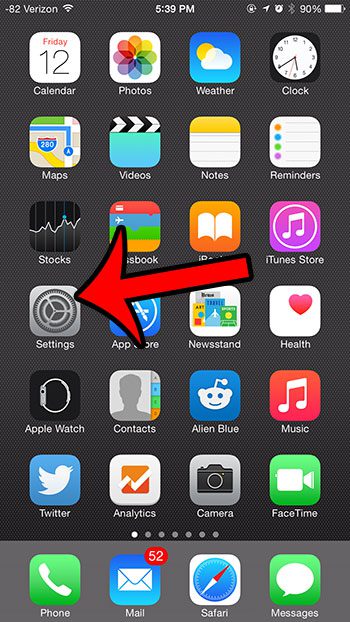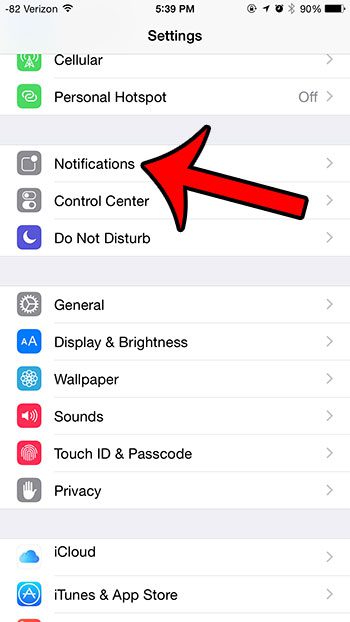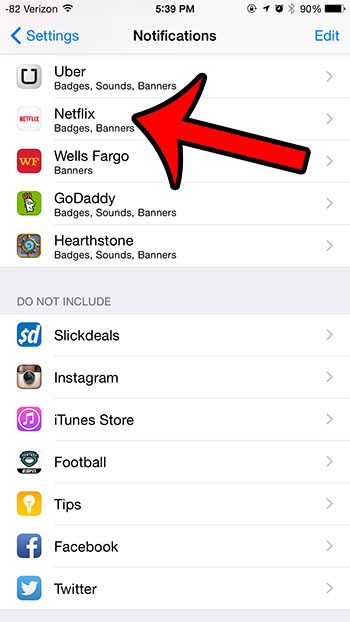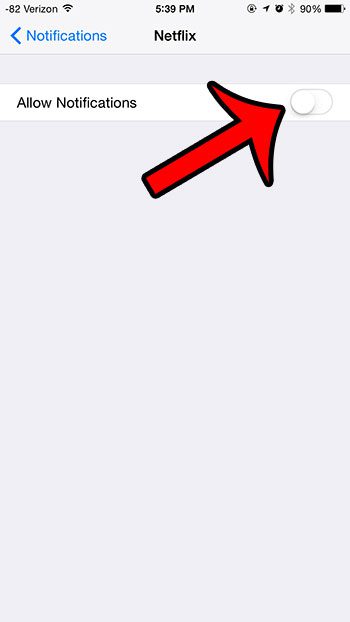Typically these notifications will not occur very frequently, and are mainly used to inform you about new content that has been added to the service. But if you find the notifications to be excessive or unnecessary, it is possible to turn them off completely. Our tutorial below will walk you through the process of doing so.
Turning Off Notifications for Netflix in iOS 8
These steps were written using an iPhone 6 Plus, in iOS 8.3. Other iPhone models running iOS 7 or later will be able to follow these directions as well. You can configure notifications for apps in versions of iOS prior to iOS 7, but the process is slightly different. You can read this article for more information about disabling Netflix notification sounds in iOS 6. Step 1: Open the Settings menu.
Step 2: Select the Notifications option.
Step 3: Scroll down and select the Netflix option.
Step 4: Tap the button to the right of Allow Notifications to turn it off. Once you have disabled notifications the rest of the options will be hidden, and there will no longer be any green shading around the button.
This same process can also be used to turn off notifications for many other apps. Did you know that you can set up different text message tones for different contacts? Click here to learn how. This can be really helpful as an audio cue that lets you know who has texted you without needing to check your device. After receiving his Bachelor’s and Master’s degrees in Computer Science he spent several years working in IT management for small businesses. However, he now works full time writing content online and creating websites. His main writing topics include iPhones, Microsoft Office, Google Apps, Android, and Photoshop, but he has also written about many other tech topics as well. Read his full bio here.
You may opt out at any time. Read our Privacy Policy