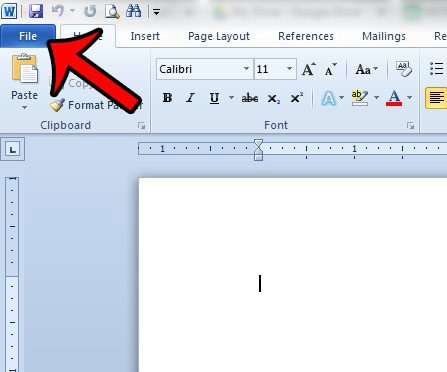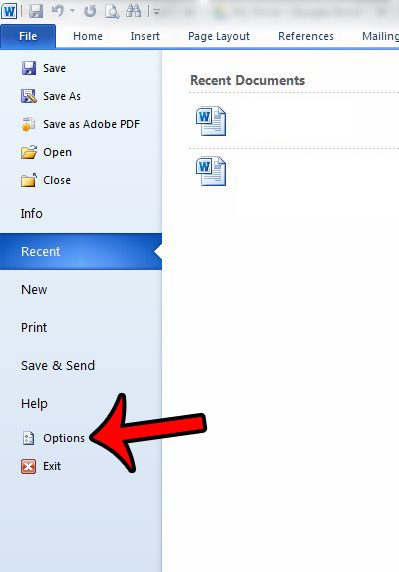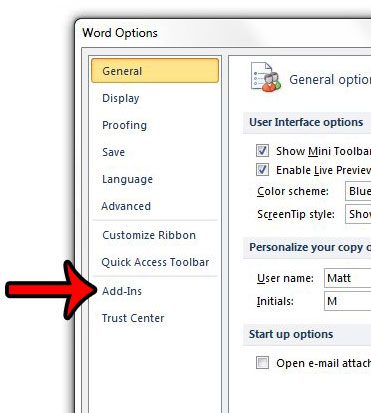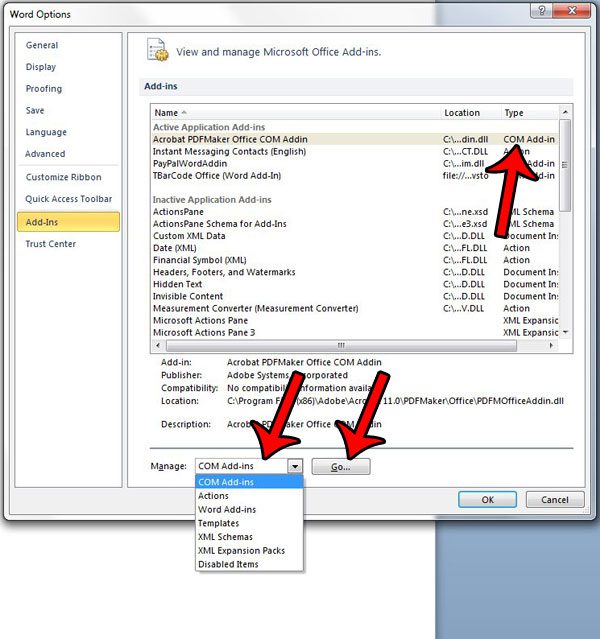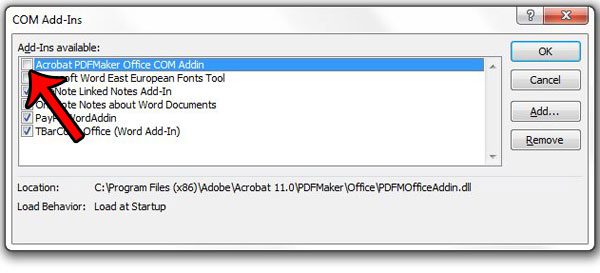Fortunately you can elect to disable an add-in that has been added to your copy of Word 2010. Our guide below will show you the steps to deactivate an add-in that is currently running in Word 2010.
Turn Off an Add-In in Microsoft Word 2010
The steps in this guide will assume that you currently have an add-in enabled in Word 2010, and that you wish to disable it.
If you decide later that you want to re-enable the add-in, then you can follow these steps again, but add a check mark to the left of the plug in in step 6. Do you need to do something in Word 2010 that requires the Developer tab, but you don’t have one? Learn how to add the Developer tab in Word 2010 to gain access to certain features, such as Macros. After receiving his Bachelor’s and Master’s degrees in Computer Science he spent several years working in IT management for small businesses. However, he now works full time writing content online and creating websites. His main writing topics include iPhones, Microsoft Office, Google Apps, Android, and Photoshop, but he has also written about many other tech topics as well. Read his full bio here.
You may opt out at any time. Read our Privacy Policy