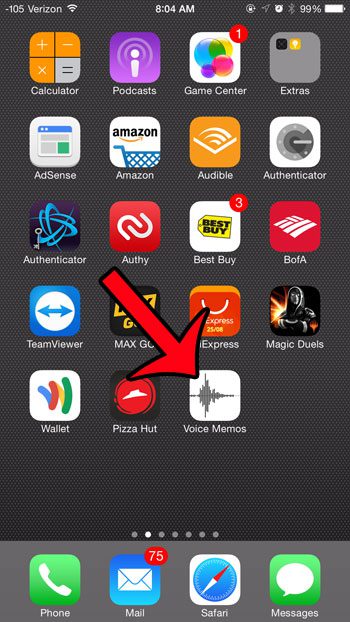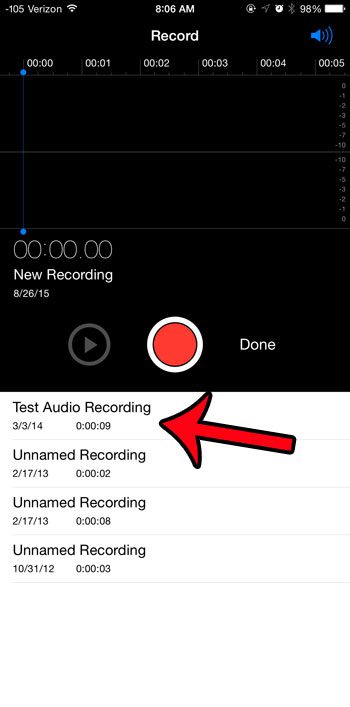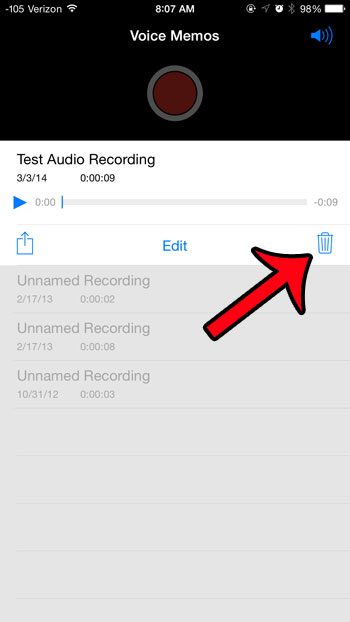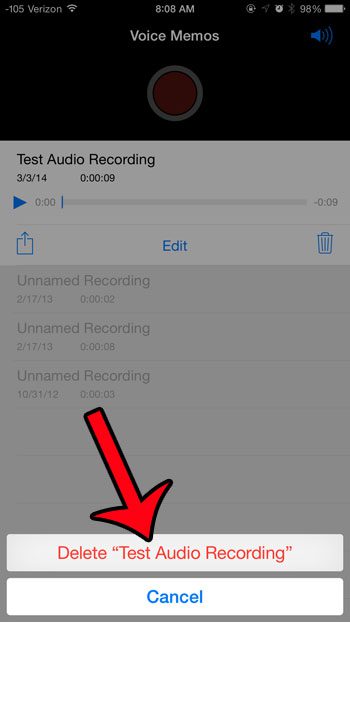But if you use this app a lot then you might be using a lot of storage for all of those audio files. Our tutorial below will show you how to delete iPhone voice memos from the app.
How to Get Rid of iPhone Voice Memos
Our guide continues below with additional information on how to delete voice memos from an iPhone, including pictures of these steps. The Voice Memos app can come in handy if you often have ideas that you want to record, and it is easier to speak them into your iPhone than it is to type them out into an app like Notes. But if you use the Voice Memos app a lot, then the storage space being used by those Voice Memos can accumulate pretty quickly. If you find that you need to regain some storage space that is being used needlessly by unimportant or unwanted Voice Memos, then it may be time to delete some of them. Our guide below will show you how to delete individual recordings from within the Voice Memos app so that you can reclaim some of your iPhone’s storage space. The screen recording feature on the iPhone is great, but you may want to check out our how to get sound on screen recording tutorial if you want audio on those videos, too.
Deleting Individual Recordings in the Voice Memos App (Guide with Pictures)
The steps in this article were performed on an iPhone 6 Plus, in iOS 8.4. This guide will assume that you have created a recording in the Voice Memos app, and that you want to delete it from the app.
Step 1: Open the Voice Memos app.
If it is not directly on your Home screen, then it might be in a folder called Extras or Utilities. You can also use Spotlight Search to find apps by enabling the option with the steps in this article.
Step 2: Select the recording that you want to delete from the list at the bottom of the screen.
I am deleting the Test Audio Recording item in the image below.
Step 3: Tap the Trash icon in the white box for the recording.
Step 4: Tap the Delete button at the bottom of the screen to remove the recording from the Voice Memos app.
Now that you know how to delete voice memos on your iPhone you will be able to clean up this app a little bit to regain some space and make it easier to find the important memos you have saved to the device. If you are deleting items from your iPhone in an effort to free up some storage space, then there are some other places you can look. Read our complete guide to deleting items on the iPhone for some common options that can really give you some additional room on your device. After receiving his Bachelor’s and Master’s degrees in Computer Science he spent several years working in IT management for small businesses. However, he now works full time writing content online and creating websites. His main writing topics include iPhones, Microsoft Office, Google Apps, Android, and Photoshop, but he has also written about many other tech topics as well. Read his full bio here.
You may opt out at any time. Read our Privacy Policy