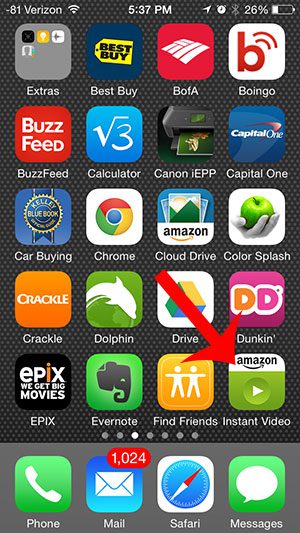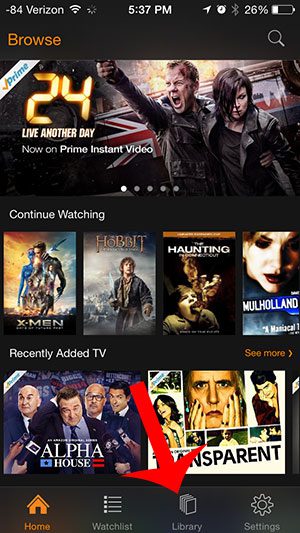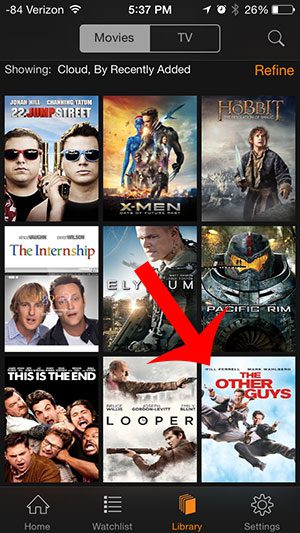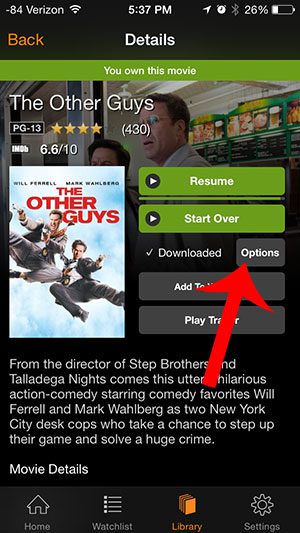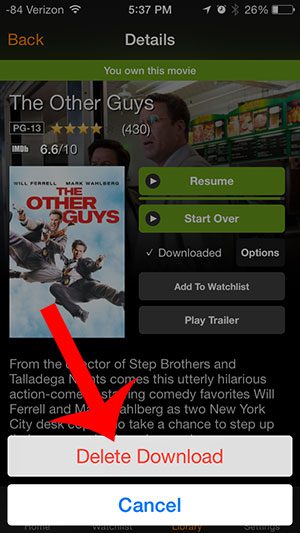If you’ve tried out some apps that you aren’t using any longer, then check out our how to delete apps from iPhone 8 guide. The steps in this article were performed on an iPhone 5, in iOS 8. Note that they will also work for other devices running iOS 8, as well as devices running some earlier versions of iOS.
Step 2: Select the Library option from the bottom of the screen.
Step 3: Select the movie that is downloaded to your device that you would like to delete.
Step 4: Tap the Options button.
Step 5: Touch the Delete Download button to confirm that you wish to delete the downloaded video from your device.
After receiving his Bachelor’s and Master’s degrees in Computer Science he spent several years working in IT management for small businesses. However, he now works full time writing content online and creating websites. His main writing topics include iPhones, Microsoft Office, Google Apps, Android, and Photoshop, but he has also written about many other tech topics as well. Read his full bio here.
You may opt out at any time. Read our Privacy Policy