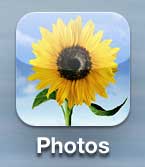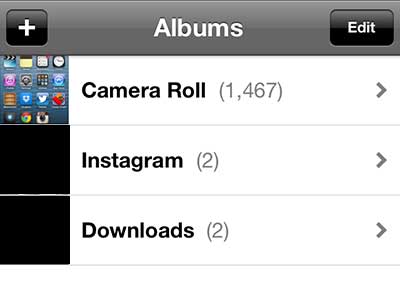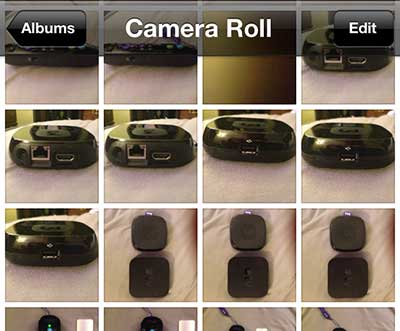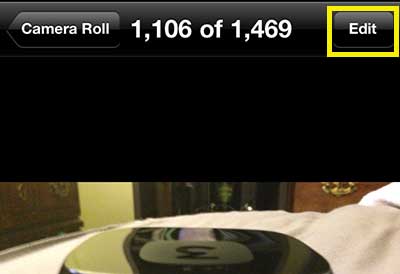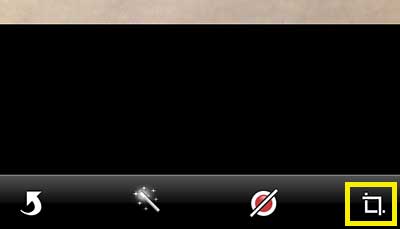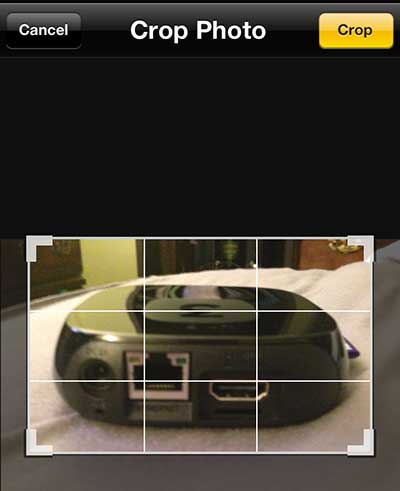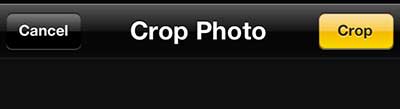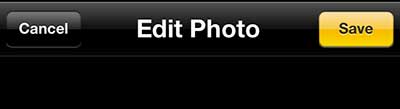Cropping Photos on the iPhone 5
If you frequently upload pictures from your phone to your computer just so you can crop them in an image editing program, this feature can be a real time saver. The cropping tool is very intuitive, and it only takes a few seconds to do some basic cropping. Step 1: Tap the Photos icon.
Step 2: Select the Camera Roll option.
Step 3: Touch the thumbnail image of the picture that you want to crop.
Step 4: Touch the Edit button at the top-right corner of the screen.
Step 5: Touch the Crop tool icon at the bottom-right corner of the screen.
Step 6: Drag the handles at the corners of the image until they contain the elements of the image that you want to keep in the picture.
Step 7: Touch the yellow Crop button at the top-right corner of the screen.
Step 8: Confirm that the image looks the way that you want it to look, then touch the yellow Save button at the top-right corner of the screen.
Note that the cropped image will replace the original image, so be sure to either send the original to yourself in an email, or upload it to a cloud storage service like Dropbox before you crop it if you want to save the original image. If you want to make more changes to your pictures, check out Adobe Photoshop. You can get it as a subscription now, which makes the initial cost much lower than it previously had been. Click here to learn more about a Photoshop subscription. After receiving his Bachelor’s and Master’s degrees in Computer Science he spent several years working in IT management for small businesses. However, he now works full time writing content online and creating websites. His main writing topics include iPhones, Microsoft Office, Google Apps, Android, and Photoshop, but he has also written about many other tech topics as well. Read his full bio here.
You may opt out at any time. Read our Privacy Policy