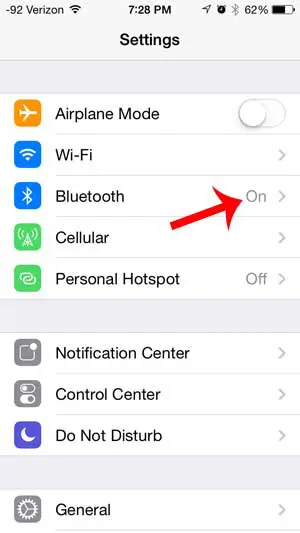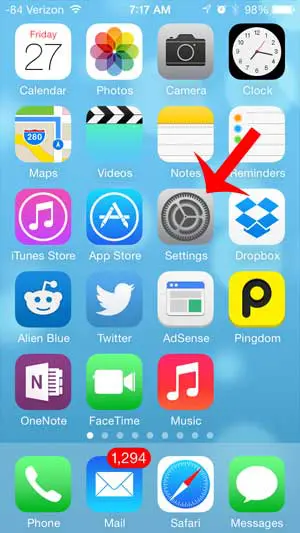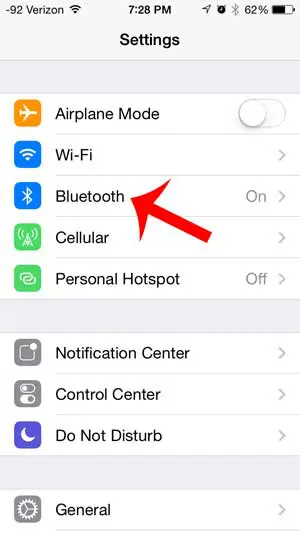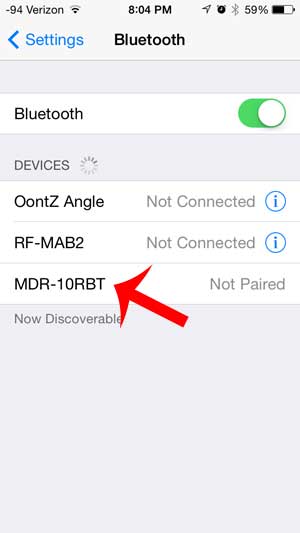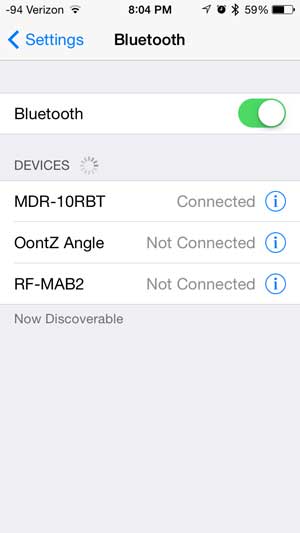If you have a Bluetooth audio device that you want to use to listen to that music, such as a Sony model of headphones, then you may be wondering how to pair those with your iPhone. Our tutorial below will show you how to connect Sony headphones to your iPhone with just a few simple steps.
How to Connect Sony Bluetooth Headphones to iPhone
Our article continues below with additional information on pairing wireless Bluetooth headphones with an iPhone, including pictures of these steps. A really great pair of headphones can help to enhance your listening experience with your iPhone, so if you have just bought Sony’s MDR10RBT pair, then you might be wondering how to connect the Sony MDR10RBT headphones to your iPhone. The headphones come with a cable that you can use if you are looking for a wired option, but these headphones are also compatible with Bluetooth, meaning that you can wirelessly pair them with your iPhone and listen to your music or movies that way. Our short guide will teach you how to set this up.
Pairing the Sony MDR10RBT Headphones with an iPhone and Bluetooth (Guide with Pictures)
The steps in this article are specifically meant to teach you how to use Bluetooth to connect your iPhone and your 10MDR10RBT headphones. The headphones should also come with a cable that you can use instead to connect them to the headphone jack on the bottom of the iPhone if you prefer that option instead. After a couple of seconds, the headphones will pair with your iPhone and display a Connected message like the one below. Your Bluetooth headphones are now connected to your iPhone and are ready for use.
Summary – how to pair Sony Bluetooth headphones
Note that some Bluetooth headphone models may ask for you to enter a pin to complete the pairing process. You can typically enter “0000” at this point but, if that does not work, consult the documentation for your specific model of headphones to see if there is a specific pairing pin that you should use. Are you looking for a quick way to turn Bluetooth on or off on your iPhone? This article will show you how you can toggle Bluetooth without even unlocking your screen. To pair Sony headphones with your iPhone, you will want to make sure that the Bluetooth function is enabled on your iPhone by going to Settings > Bluetooth. Next, confirm that there isn’t an active Bluetooth connection between the Bluetooth Sony earbuds or headphones and your computer, iPad, or other Bluetooth-enabled devices. You can then press the Power button on the headphones, and you should see them appear under devices on your iPhone screen. If not, then the headphones likely haven’t been paired with the iPhone. This means that you will need to hold down the Power button to turn them off, then hold down the Power button again for seven seconds to put them in pairing mode. You can then tap the headphones under the Devices section on your iPhone. After a second or two you should see the Bluetooth Connected indicator to confirm that you’ve connected the headphones correctly to your phone. The exact method of pairing will depend on the Bluetooth settings for the phone, computer, or tablet, but most Bluetooth headphone settings for Android devices and iOS devices are fairly similar to the method that we describe above. You will still need to go to the Bluetooth options menu and connect your Sony headphones by tapping on them on the list of Bluetooth devices. After receiving his Bachelor’s and Master’s degrees in Computer Science he spent several years working in IT management for small businesses. However, he now works full time writing content online and creating websites. His main writing topics include iPhones, Microsoft Office, Google Apps, Android, and Photoshop, but he has also written about many other tech topics as well. Read his full bio here.
You may opt out at any time. Read our Privacy Policy