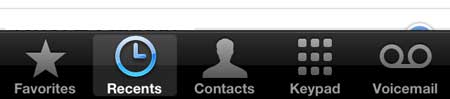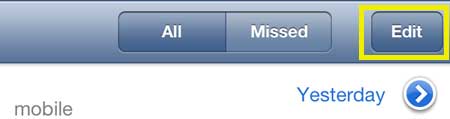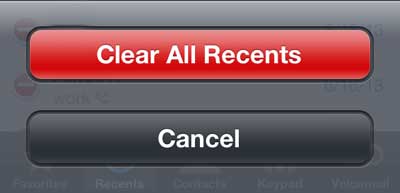How to Delete Call History on iPhone 5
This tutorial is going to show you how to clear the entire call history from your iPhone 5. Once you clear this history, it cannot be restored. All of your contacts will still be accessible, but the recent calls list will be rebuilt with each call that you make or receive from this point forward. Step 1: Tap the Phone icon.
Step 2: Select the Recents option at the bottom of the screen.
Step 3: Touch the Edit button at the top-right corner of the screen. Additionally, make sure that the All button is selected at the top of the screen.
Step 4: Touch the Clear button at the top-left corner of the screen.
Step 5: Touch the Clear All Recents button.
You can assign a picture to an iPhone 5 contact to make it easier to identify a caller. After receiving his Bachelor’s and Master’s degrees in Computer Science he spent several years working in IT management for small businesses. However, he now works full time writing content online and creating websites. His main writing topics include iPhones, Microsoft Office, Google Apps, Android, and Photoshop, but he has also written about many other tech topics as well. Read his full bio here.
You may opt out at any time. Read our Privacy Policy