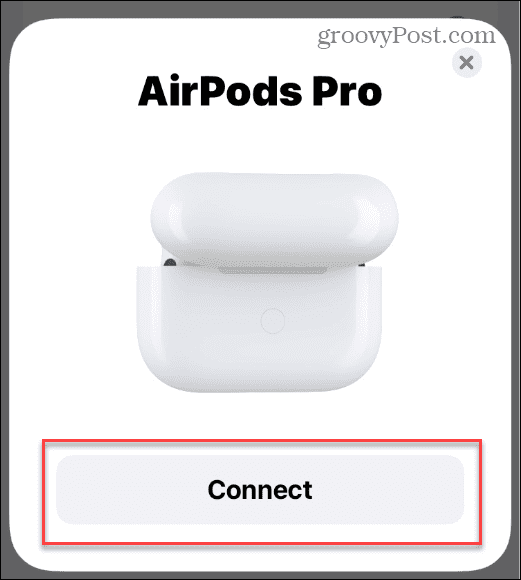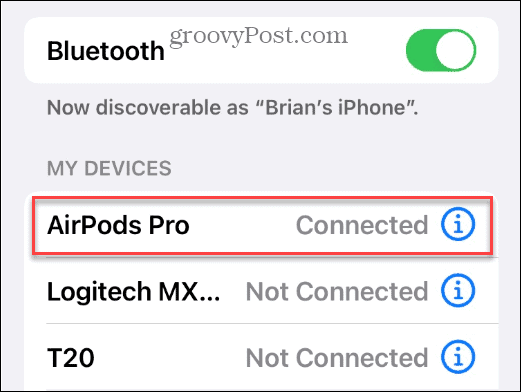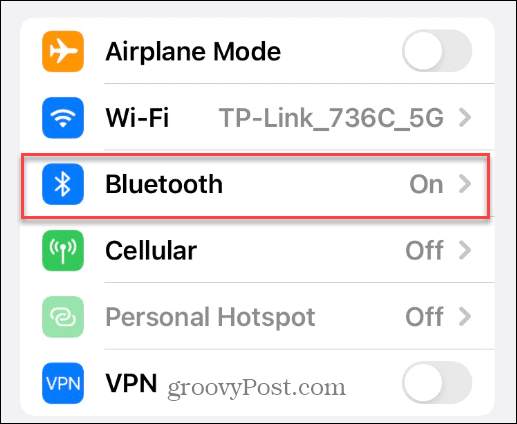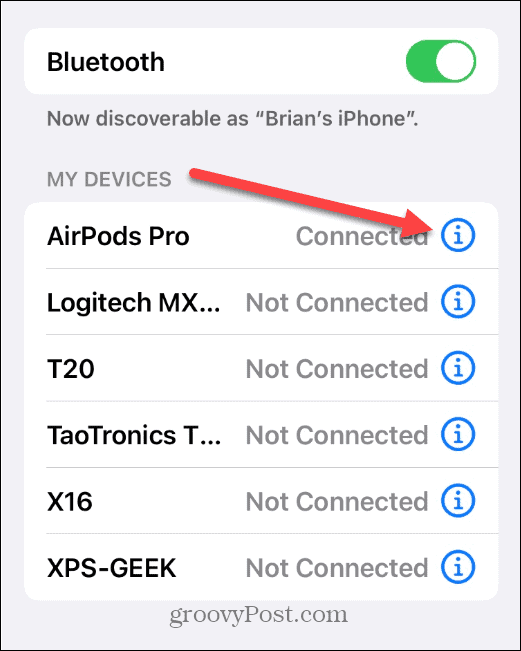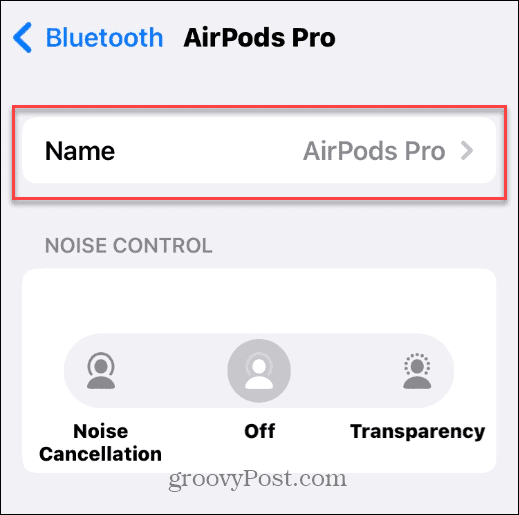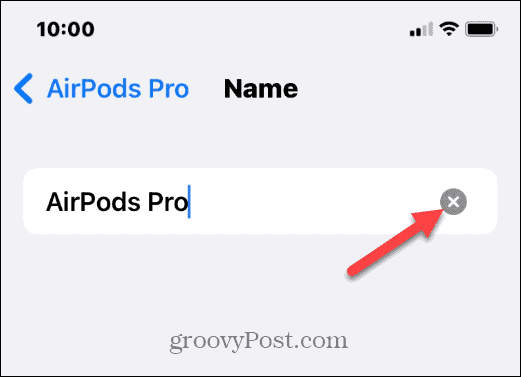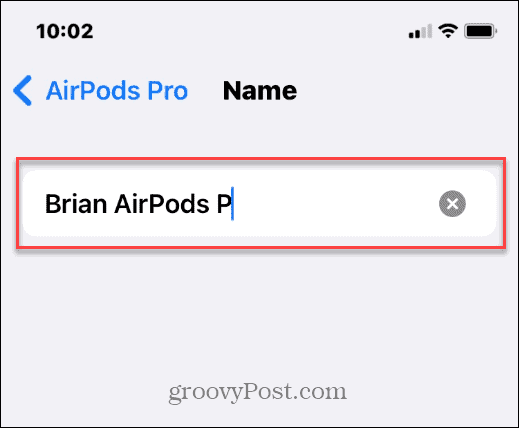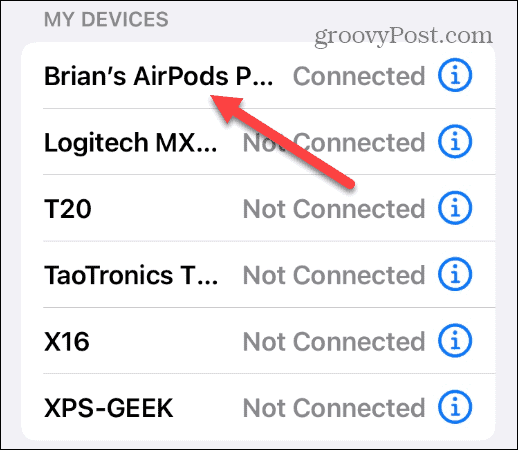It’s also a good idea to rename your AirPods if you have more than one pair. Perhaps you just want to be a bit more creative with the naming convention of your connected Bluetooth devices. As with other devices like iPhones, you can rename your AirPods to anything you want. Here’s how to do it.
How to Change the Name of Your AirPods
Before beginning the rename process, you need to ensure you’ve connected your AirPods to your iPhone or iPad before renaming them. To connect AirPods and rename them:
Renaming Apple Devices
Using the steps above, you can quickly rename your AirPods to something more suitable. Keep in mind that the name isn’t device-specific. For example, when you connect your AirPods to a Mac, you don’t need to change the name again. It’s also worth noting that you can connect your AirPods to other devices, like pairing AirPods with Android. After connecting your AirPods to Android, learn how to check AirPod battery levels. Comment Name * Email *
Δ Save my name and email and send me emails as new comments are made to this post.
![]()