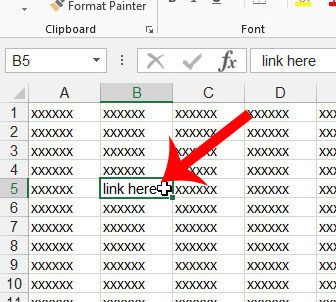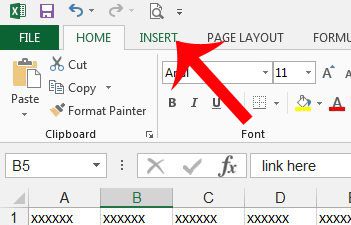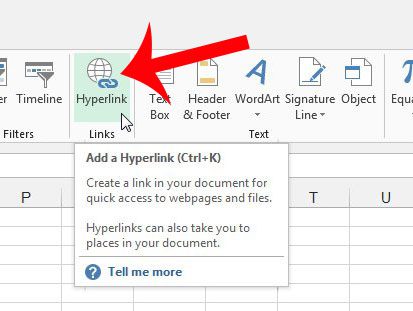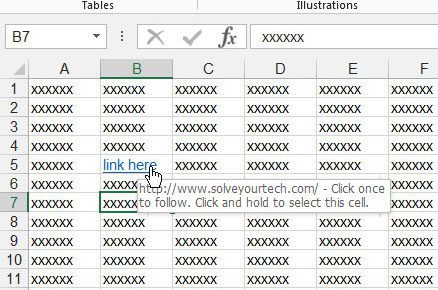Once you have added a link to a Web page in your Excel spreadsheet, anyone that is viewing the spreadsheet can simply click the link to open that Web page in their Web browser. Plus, if you need to send someone a lot of links, the structure of a spreadsheet can make it much easier to sort and stay organized.
Insert a Hyperlink in Excel 2013
The steps in this article will show you how to add a link to a Web page to a cell in your Excel 2013 workbook. It will assume that you have the page open in a Web browser to which you want to link. Step 1: Open your spreadsheet in Excel 2013. Step 2: Select the cell to which you want to add a hyperlink.
Step 3: Click the Insert tab at the top of the window.
Step 4: Click the Hyperlink button in the Links section of the navigational ribbon.
Step 5: Open the Web browser with the page to which you want to link, select the Web address at the top of the window, then press Ctrl + C on your keyboard to copy it.
Step 6: Return to Excel, click inside the Address field at the bottom of the window, press Ctrl + V on your keyboard to paste the copied address into the field, then click the OK button.
You can then click the linked cell to open the Web page in your Web browser.
Does your Excel spreadsheet have a lot of formatting that you are having trouble changing? Learn how to clear all formatting in your spreadsheet so that you can start from default. After receiving his Bachelor’s and Master’s degrees in Computer Science he spent several years working in IT management for small businesses. However, he now works full time writing content online and creating websites. His main writing topics include iPhones, Microsoft Office, Google Apps, Android, and Photoshop, but he has also written about many other tech topics as well. Read his full bio here.