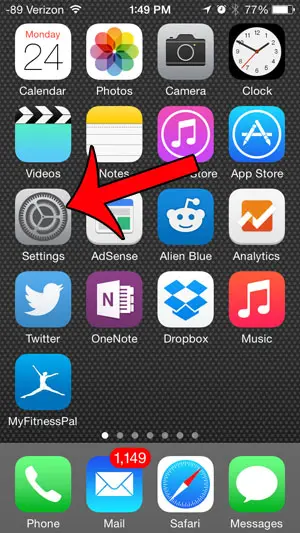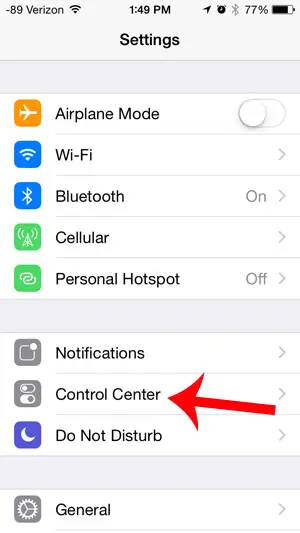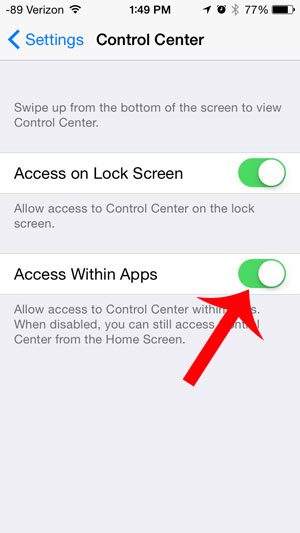Fortunately this is an option that you can configure on your iPhone. By following our short guide below you can open the Control Center settings and set up your iPhone so that the Control center can be accessed from within an app. Once this setting has been enabled, you can get to the Control Center from within an app by swiping up from the bottom of the screen while the app is open.
Enable Control Center Access Within iPhone Apps
This article was written using an iPhone 5 in iOS 8. These steps will also work for other iPhone models running the iOS 8 operating system. Step 1: Tap the Settings icon on your home screen.
Step 2: Select the Control Center option.
Step 3: Touch the button to the right of Access Within Apps. You will know that it is turned on when there is green shading around the button, as in the image below.
Would you like to use a custom picture as the background on your lock screen? This article will show you how. After receiving his Bachelor’s and Master’s degrees in Computer Science he spent several years working in IT management for small businesses. However, he now works full time writing content online and creating websites. His main writing topics include iPhones, Microsoft Office, Google Apps, Android, and Photoshop, but he has also written about many other tech topics as well. Read his full bio here.
You may opt out at any time. Read our Privacy Policy