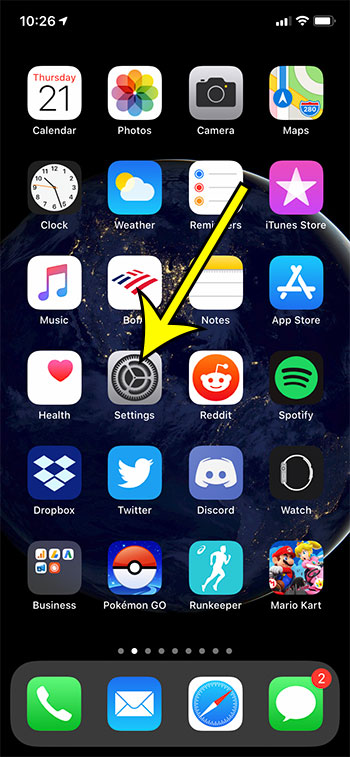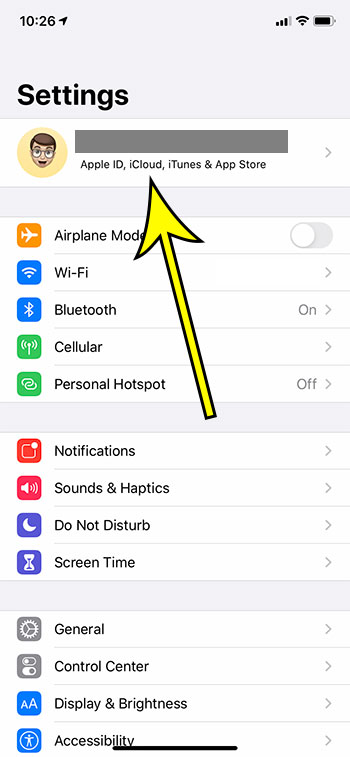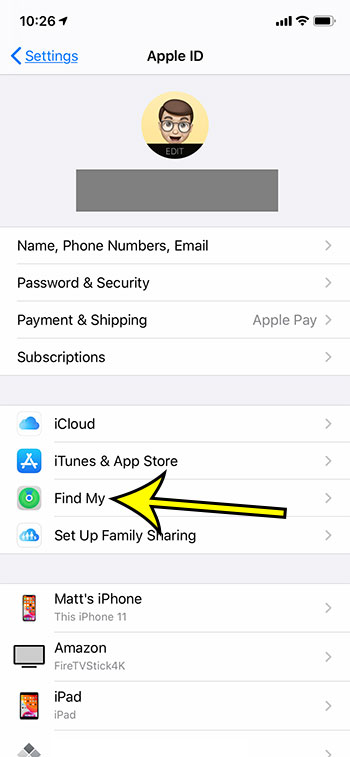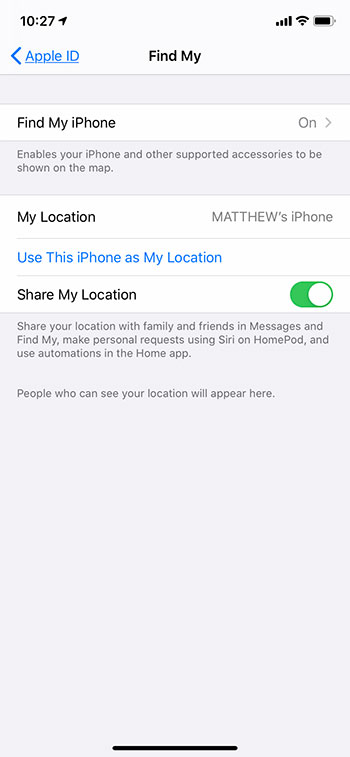But if you don’t disable their ability to see your location, then they will be able to see where you are whenever they want to. If you often share your location with others, either so that you can easily find each other, or as a means for each other to know where the other person is for security reasons, then you may be sharing your iPhone location with a lot of people. Our guide below will show you how to see the list of people with whom you are sharing your location so that you can manage this data and sharing.
Who Am I Sharing My Location With on an iPhone?
Our article continues below with additional information on who you are sharing your location with on an iPhone, including pictures of these steps. You can also check out some other iPhone 13 guides for additional ways to change the settings on your device.
How to See Who You Are Sharing Your Location With on an iPhone (Guide with Pictures)
The steps below were performed on an iPhone 11 in iOS 13.4.1, but will also work on other iPhone models using iOS 13.
Step 1: Open the Settings app.
Step 2: Select the Apple ID card at the top of the menu.
Step 3: Scroll down and tap on the Find My option.
Step 4: View the list of people with whom you are currently sharing your location.
Note that it is possible not to share your location with anyone, and that you can disable that feature at any time. I have had it disabled on my iPhone for a very long time, and it’s why I don’t have anyone listed with whom I’m sharing my location. If you had previously been sharing your location with someone from your iPhone, then you stop sharing it with them, they will see a notification that you have stopped the location sharing. QR codes are everywhere, and they are often really useful. Check out our guide on how to scan a QR code with your iPhone if you would like to be able to start using them. Now that you are more familiar with location sharing between contacts you can use the Find my Friend phone app to locate them, or see whos on location if you are meeting a group of people who have all shared their locations with one another. They can then tap the + icon and choose “Share My Location.” From there they will be able to select you from their list of contacts, then tap the Send button at the top-right corner of the screen. He specializes in writing content about iPhones, Android devices, Microsoft Office, and many other popular applications and devices. Read his full bio here.